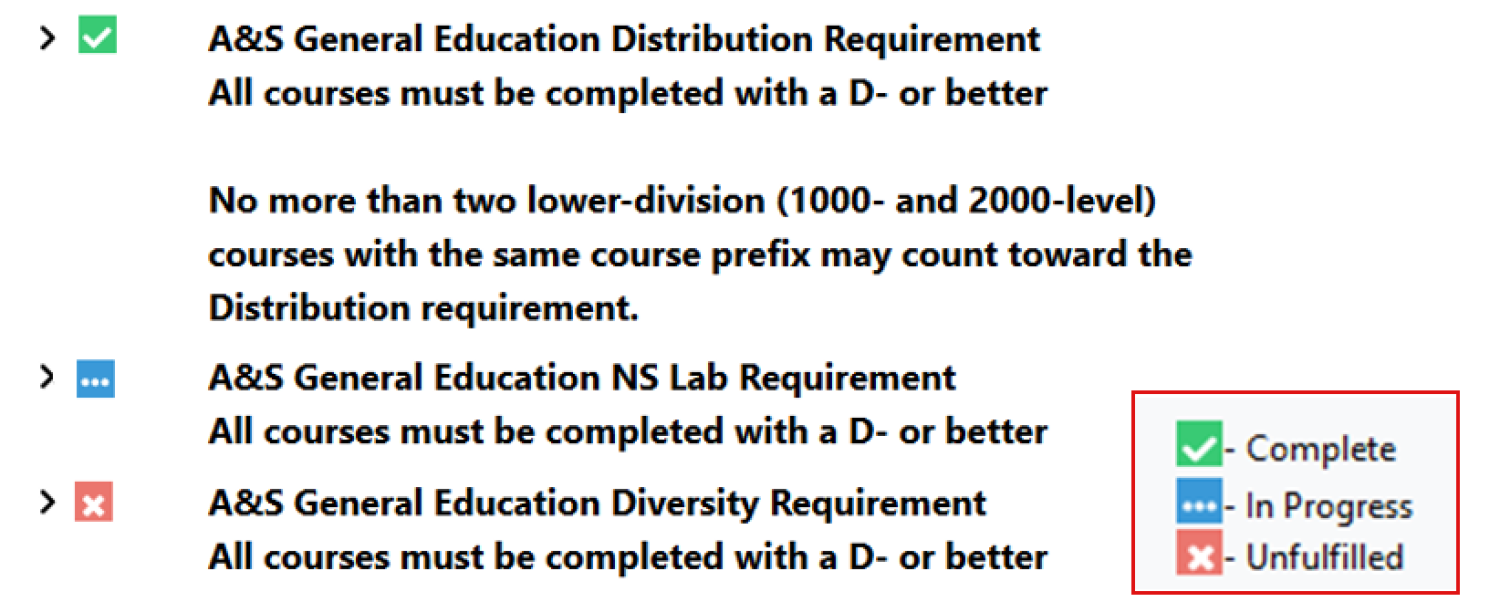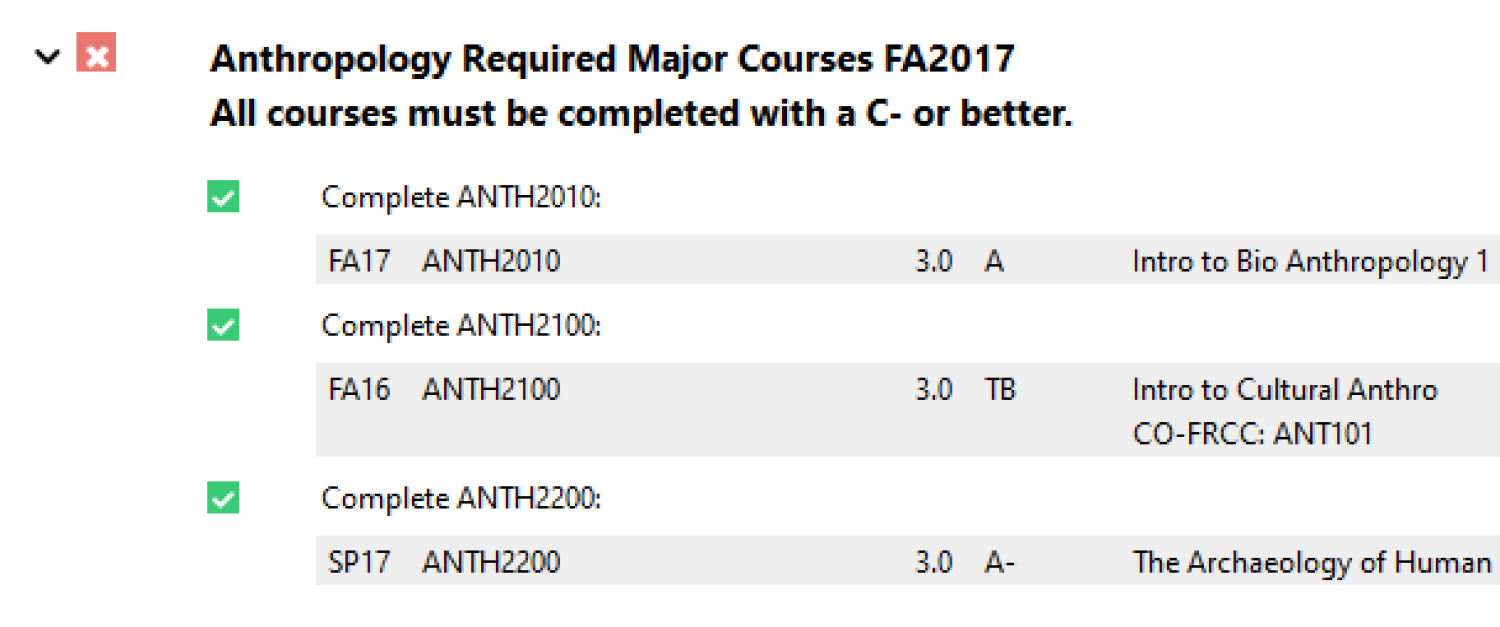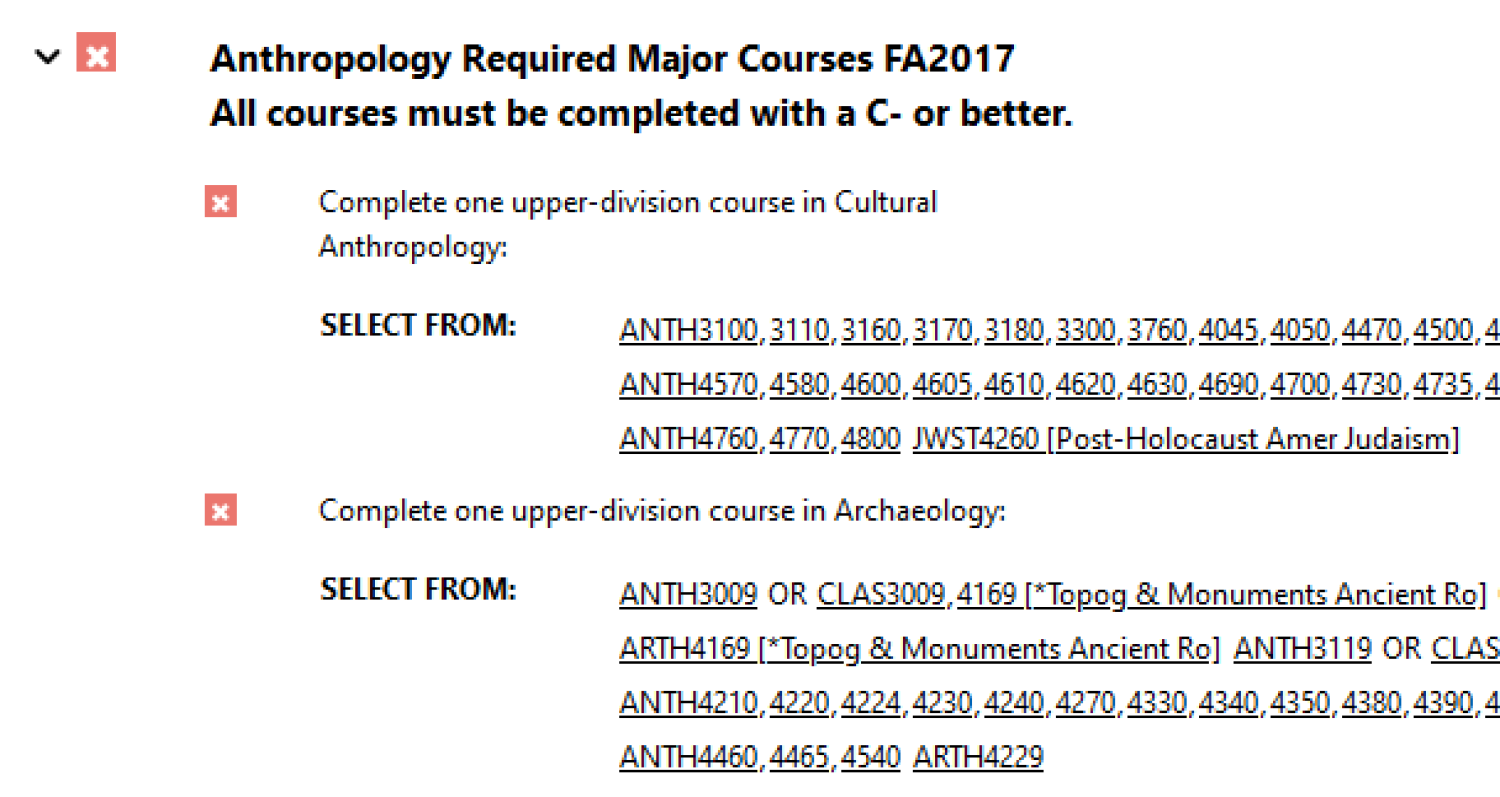Clicking on a requirement expands the view to display its sub-requirements. These are more specific requirements that are also needed for the degree program.
Completed Sub-requirements
Completed sub-requirements show a summary of the class used to fulfilled them, including the term taken, course number, credits earned, grade received, course title and where/how it was taken (if not at CU Boulder).
Incomplete Sub-requirements
Most incomplete sub-requirements show a "select from" list of all CU Boulder courses that meet the sub-requirement. Click on a linked course number to view the catalog description. You can use this list during enrollment to choose courses that meet the requirement(s).
Indicators
The degree audit processes courses against different policies as defined by the college or university. An indicator will appear next to the grade on the course to alert you that an action against the course has happened. The legend provides a brief explanation of these indicators.
| Symbol | Meaning |
|---|
| *** | Registered |
| >M | Metro course, not in GPA |
| >N | Repeated, no credit |
| >R | Repeated |
| >S | Hours split |
| >V | Composite Grade |
| >X | Course Repetition, not in GPA |
| >Z | Graduate non-degree course |
| >G | Grade replacement requested on course |
| >E | Grade replacement, not in GPA |
| T* | Transfer Grade |
| Q* | CU to CU Composite Grade |
| S* | Study Abroad Grade |