A&S Registration Guide for Incoming First-Year Students
April-May: Complete these tasks to prepare for academic advising
- Complete the Online Experience.
- Schedule your New Student Orientation Session through Buff Portal. Please note that sessions in June are in-person and sessions in July are virtual.
- Resolve your Holds and To-Dos in Buff Portal. Learn more by Exploring Buff Portal.
- Complete recommended placement assessments.
- Make sure your official high school and (if completed) concurrent enrollment transcripts are submitted to CU Boulder, as well as any AP exam and IB exam scores. Learn more about how to submit official transcripts. Note: Results of AP/IB tests from the current year are typically available in July. See how AP/IB credits transfer here.
- Complete any additional steps for first-year students.
- Connect with your academic advisor. See instructions below.
May 24: Start connecting with academic advising
Incoming first-year students who confirmed their enrollment can now see their academic advisor assignment.
You can connect with your academic advisor over the summer in two main ways*: individual appointments and drop-in hours. Advising availability is primarily virtual via Zoom. When viewing your advisor's calendar, note that times are always displayed in Mountain Time.
*If you have any questions about your academic advisor's availability/calendar, you can reach out to them directly using your CU Boulder email address.
Individual Appointments
- Individual appointments are 30-45 minutes, so they are the best way to make the initial connection with your assigned advisor and have a more comprehensive meeting. You and your advisor can start getting to know each other, you can have a deeper discussion about your academic goals and interests, you can share what makes you excited or nervous about coming to CU Boulder, and so on.
- To schedule and individual appointment:
- Go to Buff Portal Advising (BPA) and Log in as a Current Student. Under Student Success Team, click on your academic advisor’s picture to open up their calendar. Individual Appointments will be labeled as “[Advisor’s name] Advising Appointment" or something similar.
- Need help? Read OIT's Buff Portal Advising Student User Guide.
Drop-In Hours
- Students are limited to 10-15 minutes during drop-in hours, so they are the best way to get quick questions answered, ideally after you have already met with your assigned advisor in an individual appointment.
- To look for drop-in hours:
- Go to Buff Portal Advising (BPA) and Log in as a Current Student. Under Student Success Team, click on your academic advisor’s picture to open up their calendar. Drop-in hours will be labeled as “[Advisor’s name] Drop Ins" or something similar.
- Note: With drop-ins, you cannot reserve a spot in advance or enter your advisor's waiting room outside of the designated hours. Click the Zoom link during the designated hours, and you will be admitted into the waiting room until your advisor is available to meet with you.
May-June: Additional steps to prepare for registration
Step 1
Remember to sign up for a New Student Orientation session
You can select your New Student Orientation session through Buff Portal.
Note: You must complete the Online Experience before attending New Student Orientation.
Step 2
Learn more about your major requirements and explore options to customize your degree
The College of Arts & Sciences offers many ways to customize your degree at CU Boulder. Before you register for classes, we recommend reviewing your intended major's requirements and example four-year plan(s) of study, and exploring any other majors, minors, or certificates you might be interested in.
Learn more about Arts & Sciences majors, minors, and certificates.
Step 3
Learn more about the Arts & Sciences General Education (Gen Ed) requirements
General Education requirements cover a range of subjects and skills that allow you to explore as you pursue your CU Boulder degree.
The Arts & Sciences Gen Ed requirements are fully outlined and explained here.
Gen Ed courses can be taken throughout the time you are working on your degree, and many first-year students enroll in one or more Gen Eds in their first semester.
Step 4
Review your degree audit
Do you have transfer and/or AP/IB credits and want to know how they were applied? Are you wondering if you already fulfilled the World Language requirement or not? Your degree audit is where you can find out (remember that your official transcripts/test scores must be received and processed by CU Boulder first).
Degree Audit Breakdown
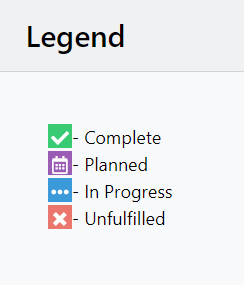
After you open all sections, the degree audit may seem overwhelming at first.
Below is a general breakdown of the sections of the degree audit:
- Section 1- Overall credit and GPA requirements to graduate from the College of Arts & Sciences.
- Section 2- General Education requirements for the College of Arts & Sciences.
- Section 3- Specific requirements for your major (not applicable at this time if you are Open Option).
- Section 4- Coursework history.
- Section 5- Legend that outlines the symbols used to show when courses are completed, planned, in progress, or unfulfilled.
Note: The degree audit does not list the order in which major classes should be taken. For that, refer back to your major requirements using the link from Step 2.
Step 5
Search for classes
After connecting with advising and reviewing your degree audit, you hopefully have a good idea of how to choose classes. Now you can start familiarizing yourself with the CU Boulder Class Search! Log in using the "Login" button at the top right corner of the page. We highly recommend you practice searching for classes before you attend your New Student Orientation session.
Using Class Search Filters
Upper Section: Basic Filters
When searching for classes:
Set the “Any Campus” filter to Boulder Main Campus.
Set the “Any Career/Course Level” filter to Undergrad Lower Division.
Check the "Avoid Schedule Conflicts" box (this will be more relevant once you have priority classes in your cart).
If you have a job, family obligations, etc., you can also use the "Avoid Certain Time Periods" feature.
Middle Section: General Education / Core Courses Search
To search by Arts & Sciences Gen Ed categories:
Click on "Gen Educ / Core / Hum & Soc Sci Search" to expand the menu.
Click on "Any A&S GenEd Attributes" to expand that menu, and then select the category you want.
Tip: Keep your major in mind when exploring. An Astronomy major, for example, will complete the Natural Sciences Distribution through their required major coursework. So, they may want to spend more time on exploring classes in the Arts & Humanities and Social Sciences Distributions.
Lower Section: Advanced Search Filters
There are a number of potentially helpful advanced filters, but we want to call out the "Open, Waitlisted, or Closed" filter in particular. Setting this filter to Open Only is especially useful when you are in your orientation session and looking to round out your schedule. You do not want to waste time looking at classes that are already full!
Note: You are not able to waitlist for classes during your orientation session.
Step 6
Build your shopping cart
Again, we highly recommend you practice searching for classes and adding them to your shopping cart before attending your New Student Orientation session. This will greatly help during your registration. The Registrar's website has a great guide of the different actions to use when creating and editing your cart. Be sure to review the adding, dropping and swapping class tiles.
Registration glossary and key terms
Recitation: This is a required component of some larger lecture-style classes. This is a smaller meeting (typically once a week) in addition to the lecture.
Lab: Interactive workshop component of a class usually held in a laboratory. The laboratory meeting time is separate from the lecture, although it is often associated with the lecture.
Lower Division: Any 1000 or 2000 level course. These are most appropriate for first-year students.
Prerequisite: A prerequisite is a specific course that you must complete before you can take another course at the next level. For example, successful completion of MATH 1150 (Precalculus) is a prerequisite for enrollment in MATH 1300 (Calculus 1), meaning you need to complete MATH 1150 with a certain grade before you can take MATH 1300.
Corequisite: Sometimes classes are corequisites, meaning you can either take it before the other class OR at the same time as the other class. For example, enrollment in CHEM 1114 (Laboratory for General Chemistry 1) is a corequisite for enrollment in CHEM 1113 (General Chemistry 1), meaning you need to take them together.
Registration Restrictions for a specific class will let you know if it’s restricted to majors or students in a specific college.
Open Sections Restricted to Specific Student Populations: Keep an eye out for odd-looking course sections such as 214R or 300E or 880. Such sections may appear to have open seats but are limited to specific groups on campus and unavailable to others.
Continuing Education (CE) Courses: Continuing Education is a division of CU Boulder with a population primarily consisting of non-traditional students. CU Boulder undergraduate and graduate students can enroll in classes through CE but there are a couple of things to consider. First, CE classes are billed separately and tuition rates are different. This is especially important to consider if you are an out of state student. Second, CE classes are mostly taught online and are often delivered asynchronously. If you are considering a class through CE, please discuss it first with your academic advisor.
June or July: Time to register!
If you have followed this guide over the summer, you should be ready for registration during your New Student Orientation session in June or July. If you have not done so already, make sure you complete pre-registration- this is required for you to complete each time you register for classes. We have some additional reminders/tips for registration below.
Reminder: Prepare your cart before your orientation session, but also keep in mind that adding classes to your cart does not guarantee you will get into them. To be as prepared as possible, make sure you have a backup plan!
Reminder: Enroll in required recitations or labs. If you want to register for a class that has a required recitation or lab section, make sure you have added both a lecture section and a corresponding recitation/lab section to your cart. Missing one element or the other will delay the submission of your cart!
Tip: Set an alarm reminder for your orientation session. To have the best chance of getting into your preferred classes, be prepared to submit your cart immediately when your enrollment begins. Remember, the time your enrollment occurs is in Mountain Time.

