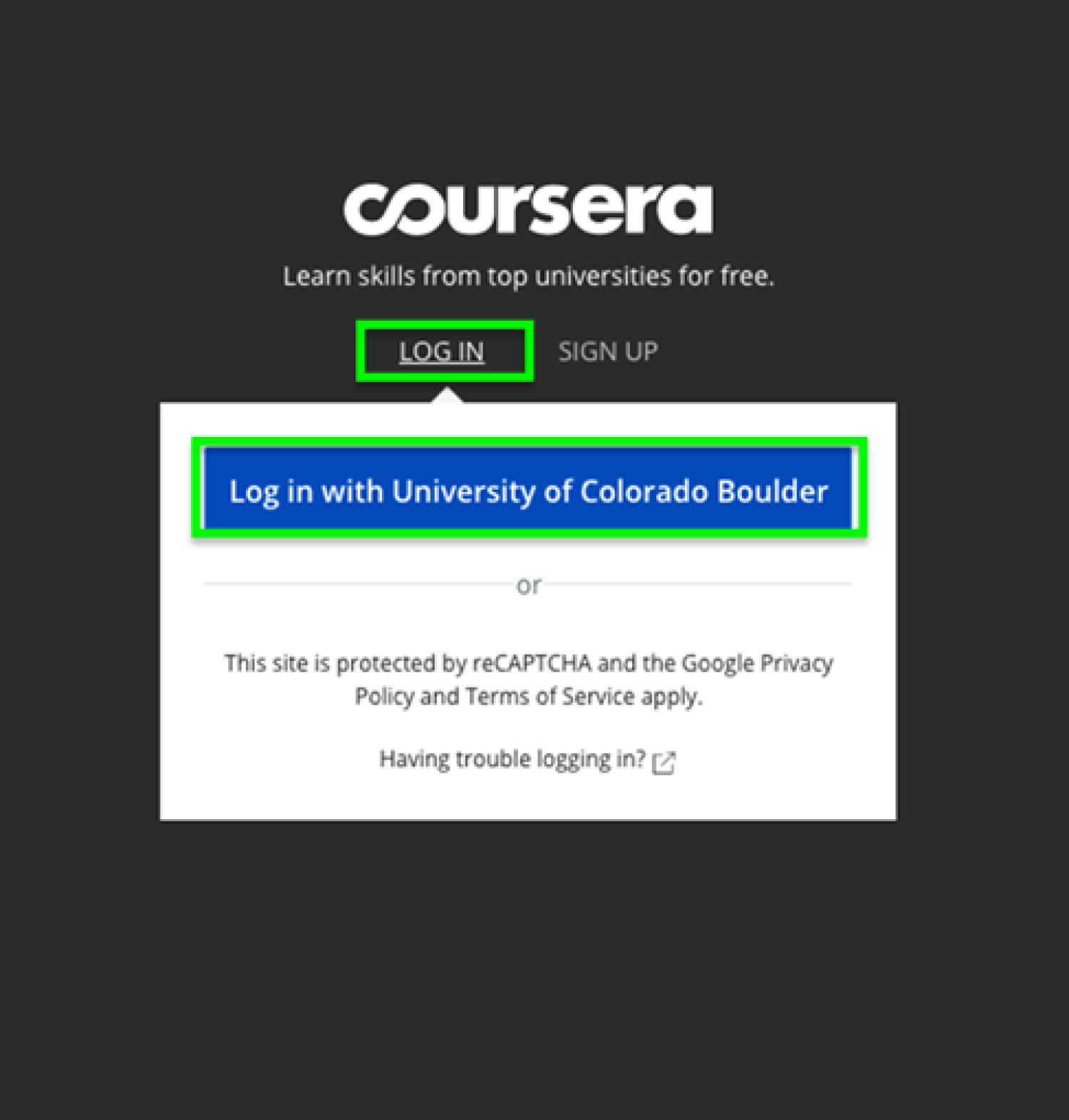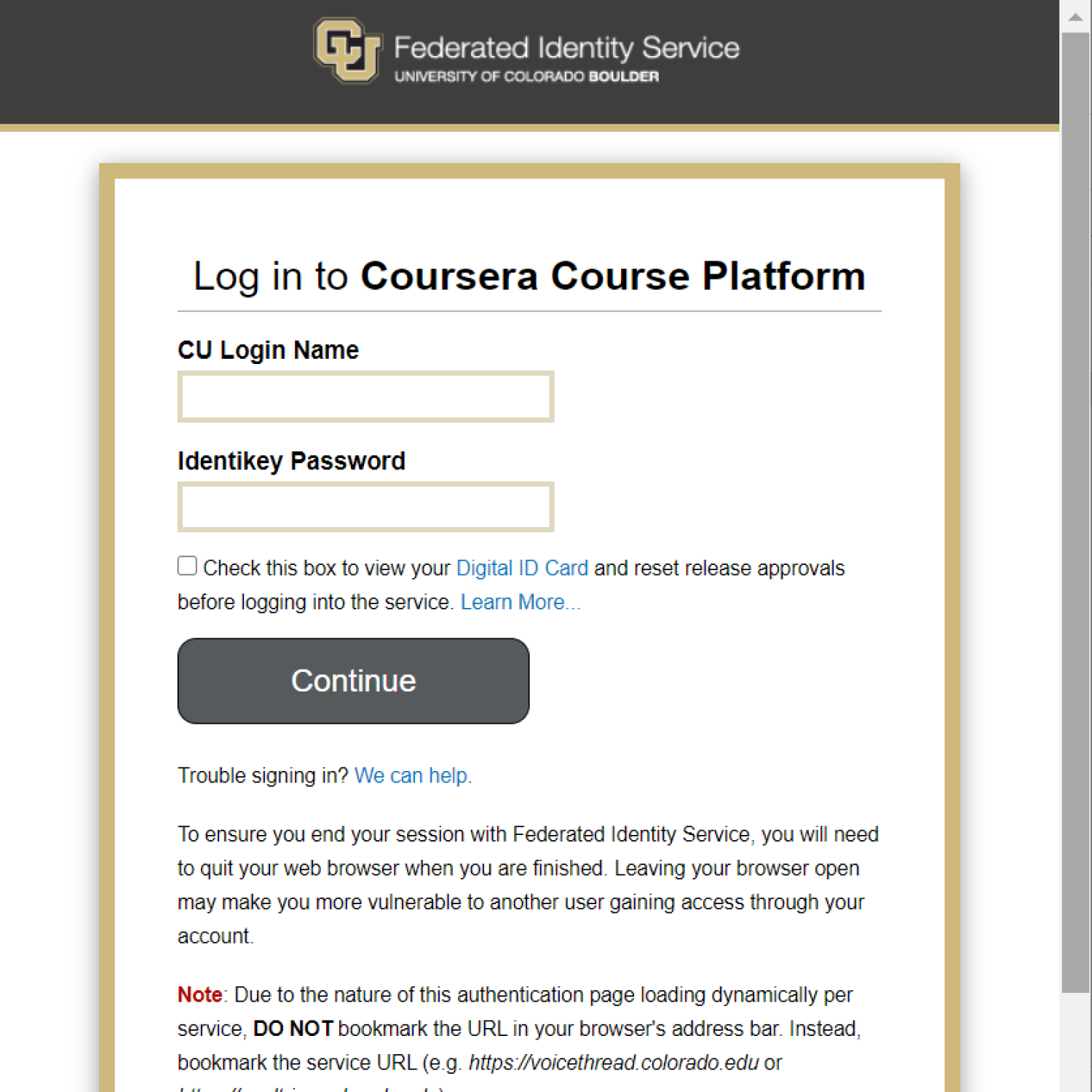How to link your CU email to your Coursera account
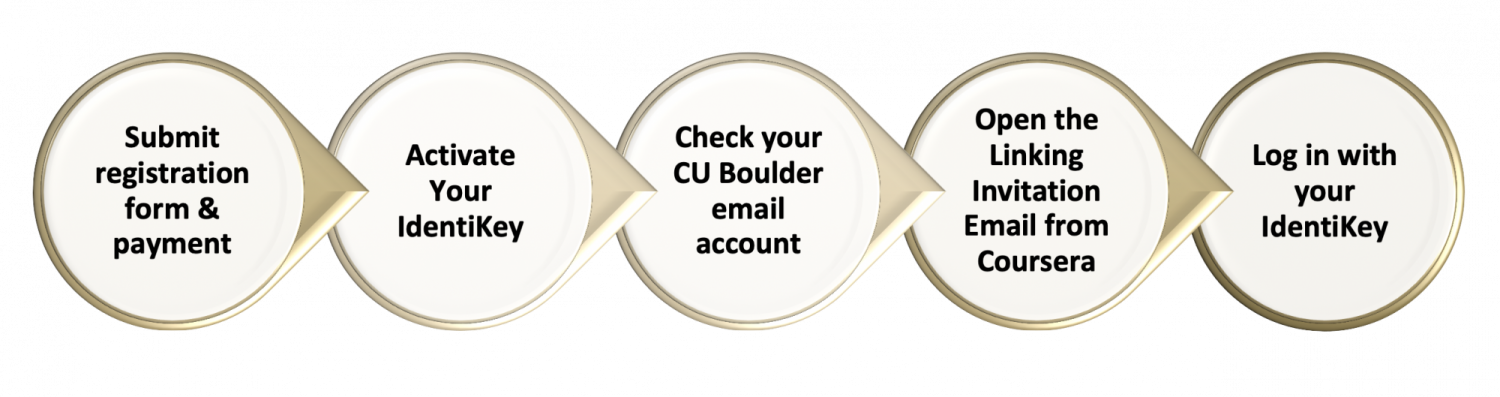
Step 1: Log in to your @colorado.edu email account
- Look for an email from Coursera with the subject line “ACTION NEEDED…”
- Can’t find the email? Check your junk/spam mail
- Open the email and click the blue “Link My Coursera Account” button
Step 2: Log in with your CU IdentiKey
- Click on the blue “Log in with University of Colorado Boulder” button
- Log in with your CU IdentiKey and password
Step 3: Coursera account
- If you have an existing Coursera account, click on the blue “Link existing account” button
- If you don’t have a Coursera account, type in your @colorado.edu email address, put in a password then click on the blue “Set Coursera Password” button
Step 4: Coursera platform
- You will be sent to the degree home page
 |
Still having trouble linking your account?
Send an email to msee-support@colorado.edu