Accessibility Minute - April 2022
Our March newsletter covered creating accessible quiz question content. This month, we’ll provide guidance on how to build accessible quizzes in Canvas specifically. Regardless of the subject you teach, these best practices will ensure your Canvas quizzes are more accessible to all students.
Please note that all recommendations in this newsletter are for Classic Quizzes. (This is the Quizzes tool turned on by default in Canvas). Some notes about New Quizzes are located at the end of the newsletter in case that feature is enabled in your course.
A longer version of these recommendations is available on our Accessible Canvas Quizzes page.
1. Follow general content and quiz accessibility best practices
When you create any digital content, you should always follow general content accessibility best practices like providing alt text for images. You can then utilize the Canvas Rich Content Editor Accessibility Checklist for guidance on how to implement those practices in Canvas specifically. Please also reference our March newsletter for general quizzing best practices, such as telling students what kind of question they are answering, providing quiz directions in plain language, and more.
2. Use the equation editor when creating math content
Select the “Insert Math Equation” button when writing math equations. (This is true within Quizzes and across Canvas more broadly). This helps ensure that screen reader users will be able to access your math content properly, and also provides formatting to improve the readability of your math content.
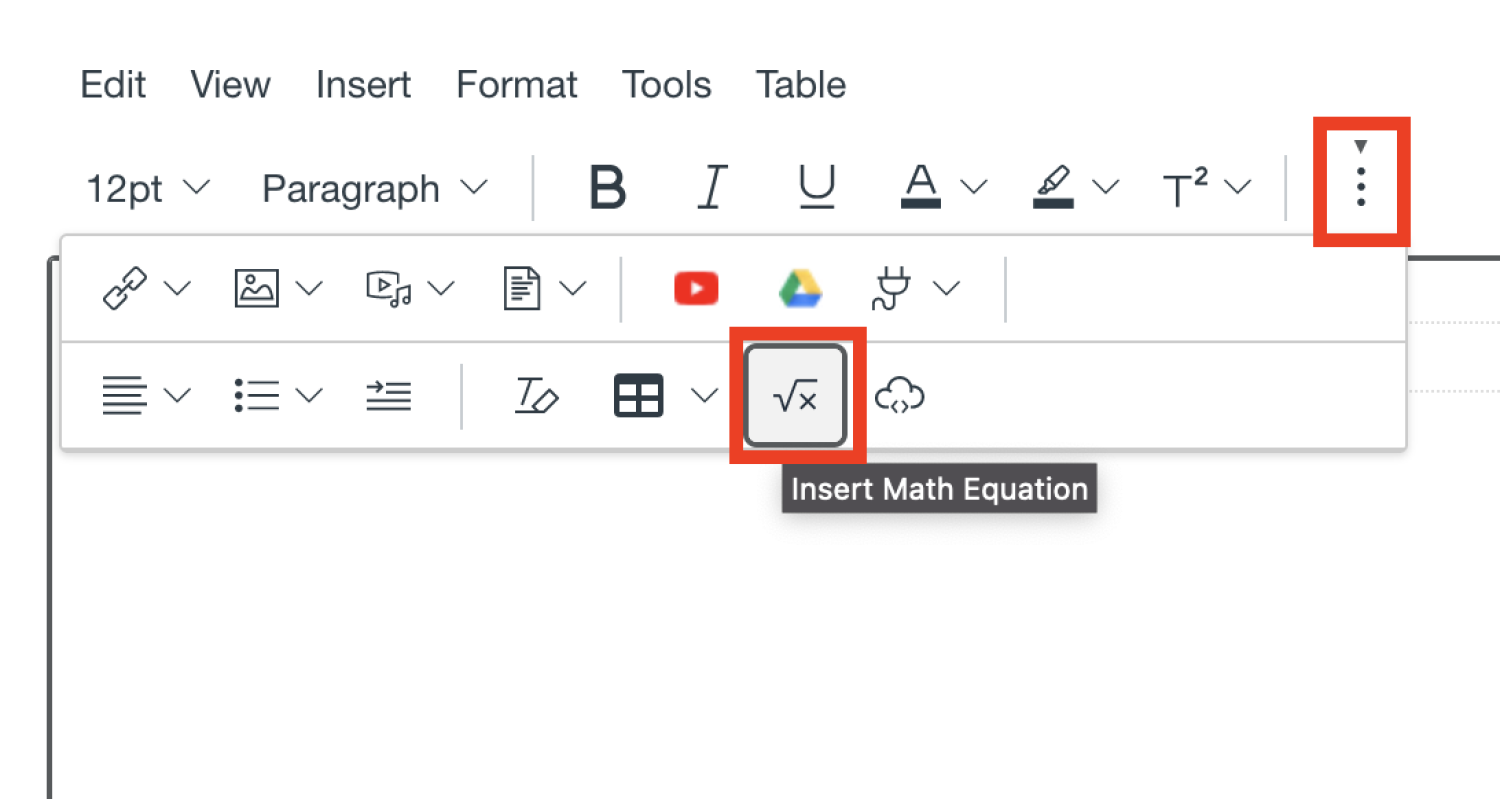
3. Avoid the “show one question at a time” feature
Showing one question at a time on a quiz can make navigating the quiz difficult for some students.
4. Add language attributes to all non-English content
Consult our Canvas language attributes tutorial to learn how to indicate which language your content is written in. You should apply this to question text as well as answer text. Without a language attribute, assistive technology will not read out non-English content properly.
5. Avoid time limits where possible
If you must have a time limit, make sure you know which students need to receive extended time accommodations and how to provide extended time accommodations in Canvas Quizzes.
New Quizzes
If you are using New Quizzes in Canvas, please note the following accessibility issues:
- The Hot Spot question is inherently inaccessible because it relies on the use of vision to answer the question.
- The Matching question has some issues for screen reader users, so use this question type with caution. If you do use it, we recommend avoiding the use of time limits for your quiz, since it may take assistive technology users much longer to complete these question types due to the accessibility barriers.
- Indicate which questions are associated with a particular Stimulus prompt. This is not always clear when using assistive technology.
April Challenge
If you’re an instructor, review one of your Canvas quizzes for the accessibility issues mentioned in this newsletter. If you’re not an instructor, consider forwarding this email to an instructor you work with!
If you have questions about accessible quizzes, email the Digital Accessibility Office at DigitalAccessibility@colorado.edu or join our next Zoom office hours.
DAO News
We are now offering virtual office hours every two weeks!
Can’t remember how to add headings in Word? Not sure when to use a button instead of a link? Unsure if you’ve made your PDF fully accessible? Drop in for a quick chat in office hours.
The Digital Accessibility Office Hours is a virtual space to come and ask questions and obtain technical assistance regarding digital accessibility. This space is open to all within the CU Community. Office hours occur on the second Monday and the fourth Tuesday of each month from 1 - 2pm Mountain Time.
Our next meeting is on Monday, May 9 from 1 – 2pm Mountain Time at the DAO Office Hours Zoom link.
Your Thoughts
We want to hear from you about any questions or issues you run into while trying out this accessibility practice this month! Please send us your thoughts on this month’s topic.
If you have questions or comments, or would like support with accessibility, please contact us at DigitalAccessibility@Colorado.edu.

