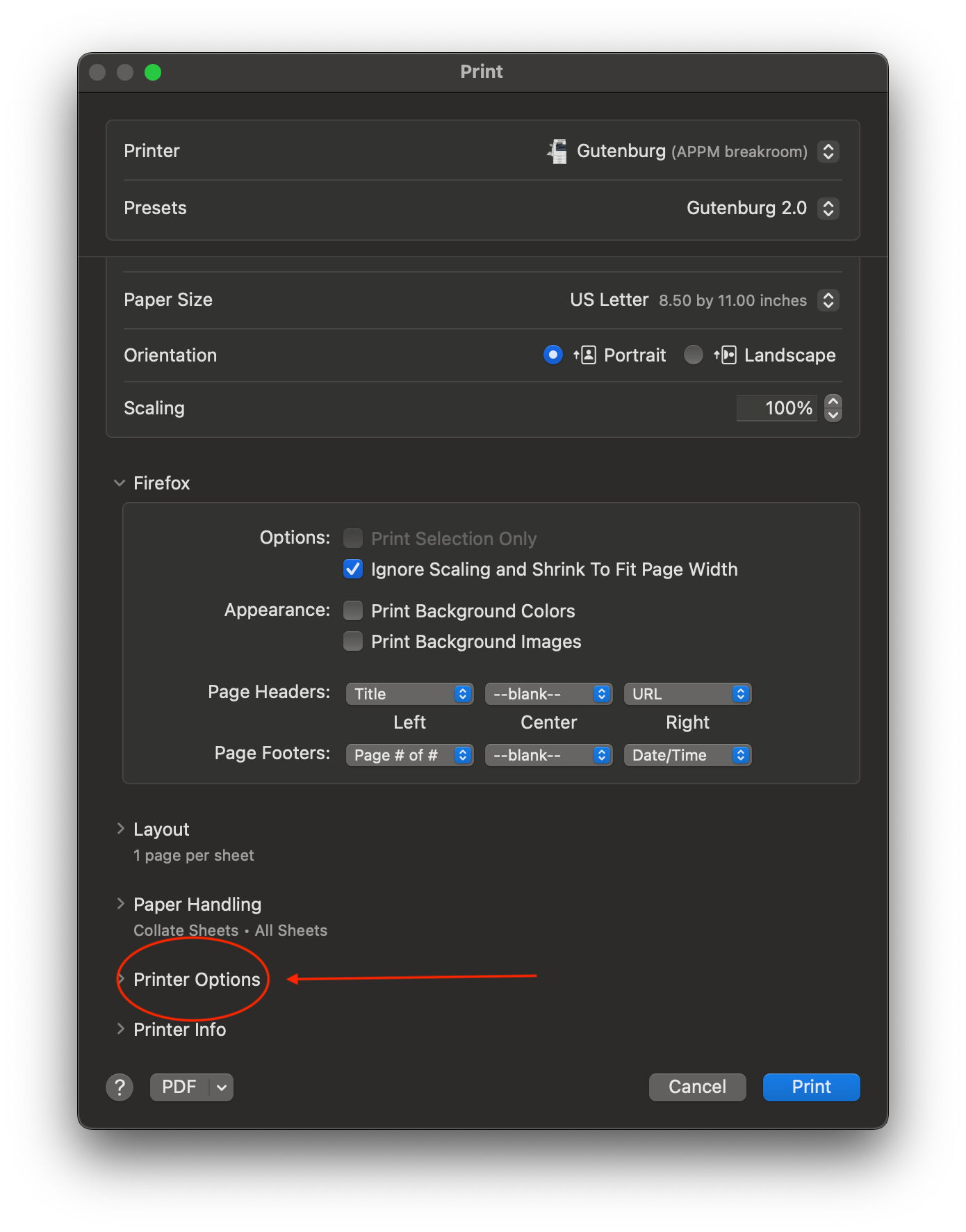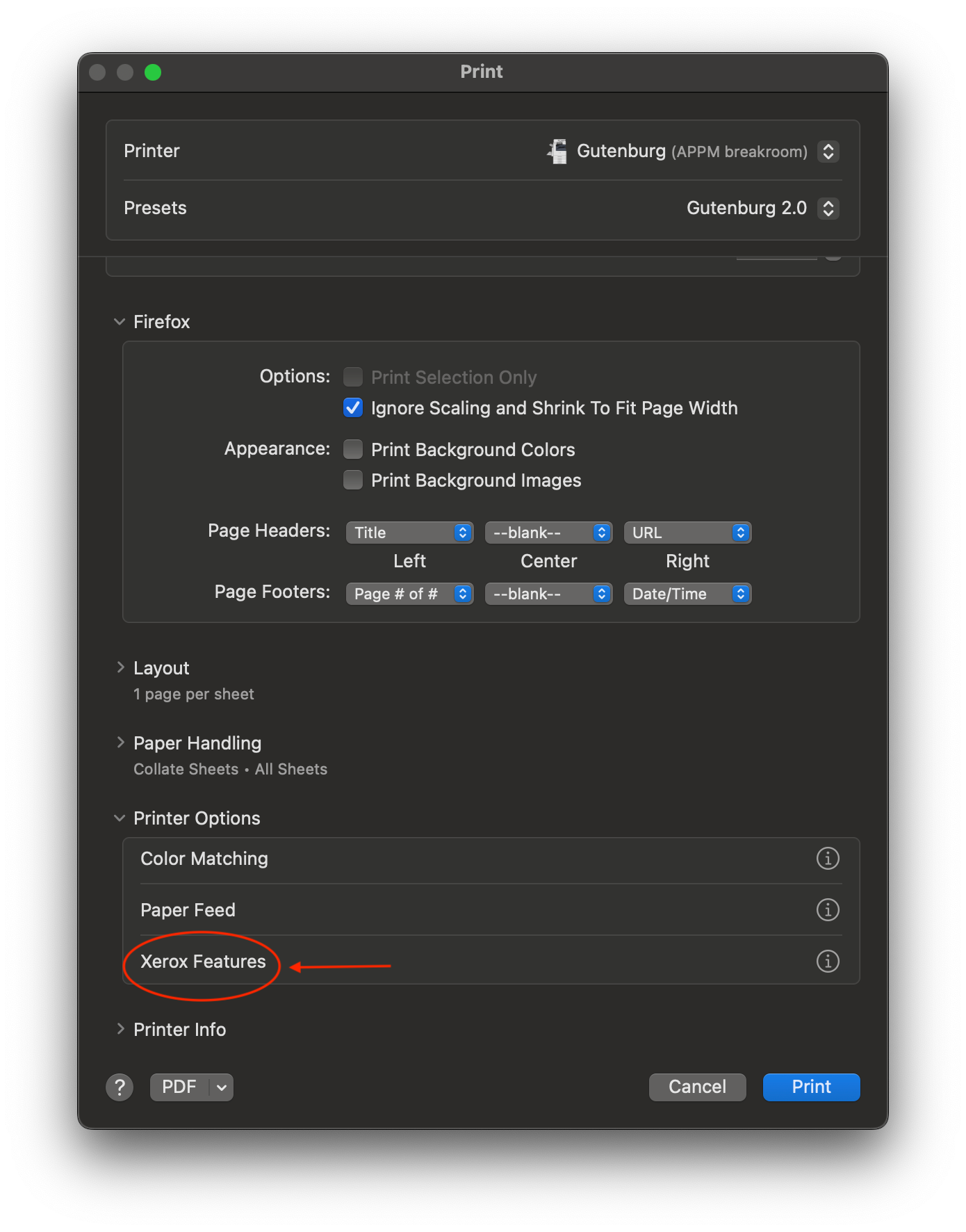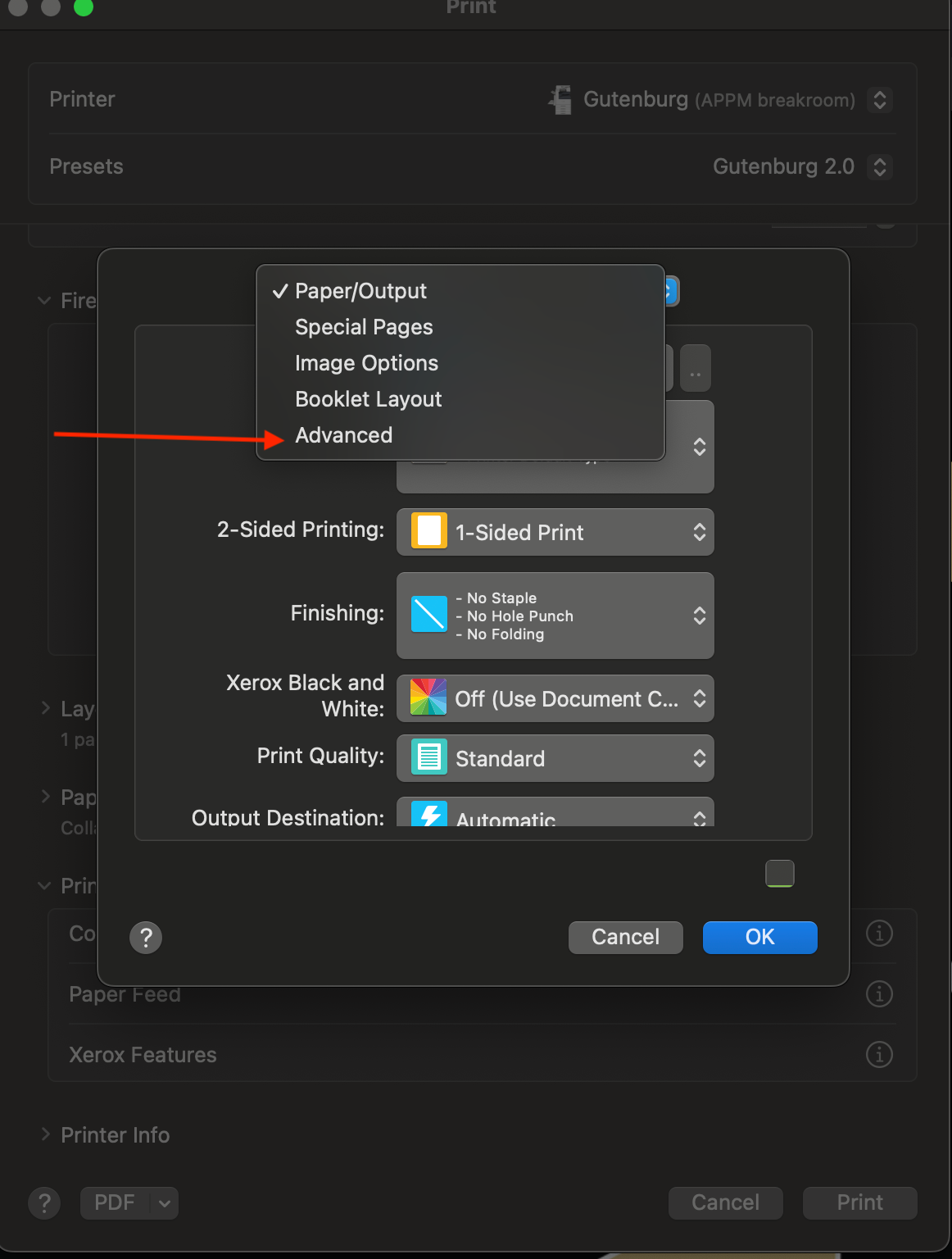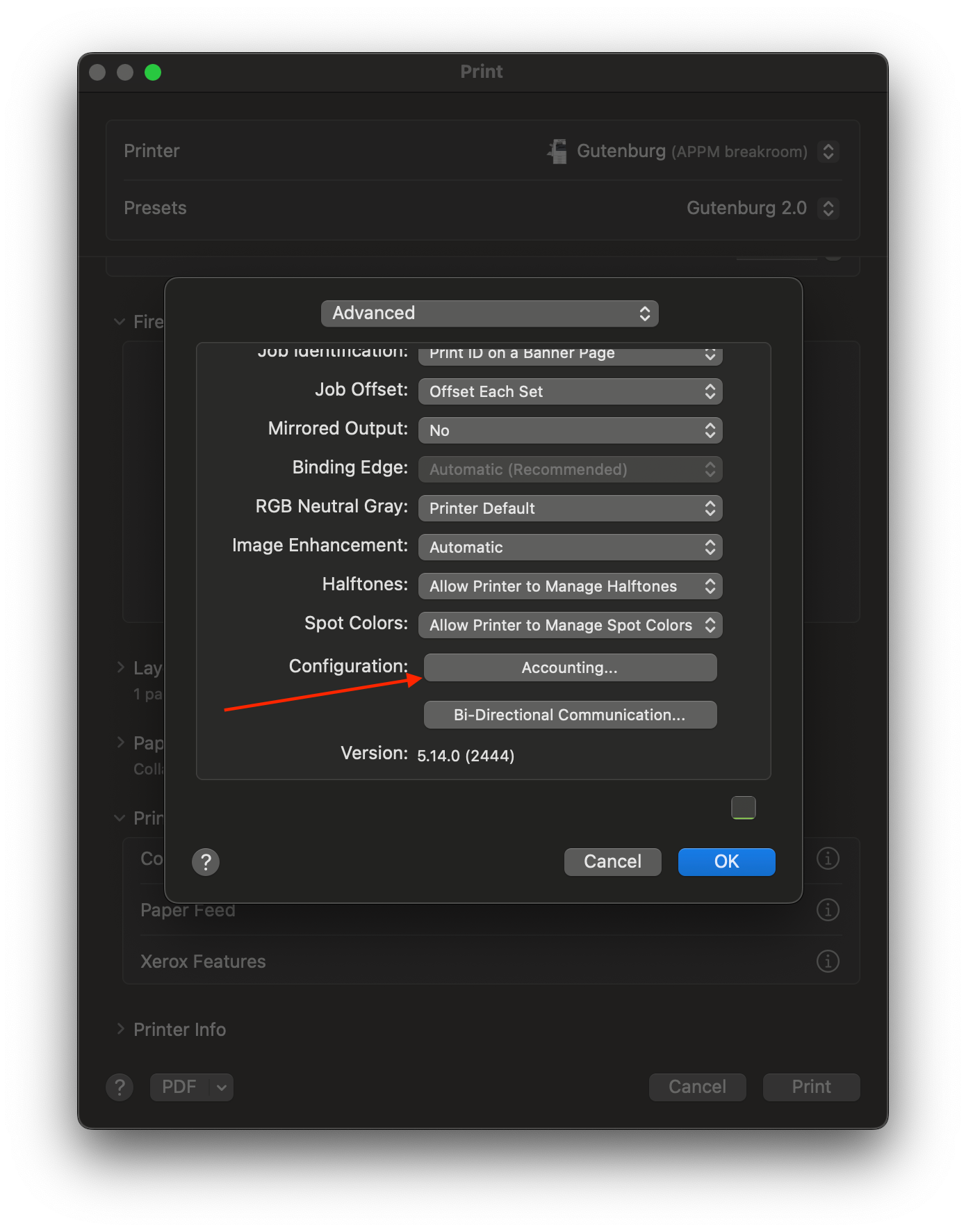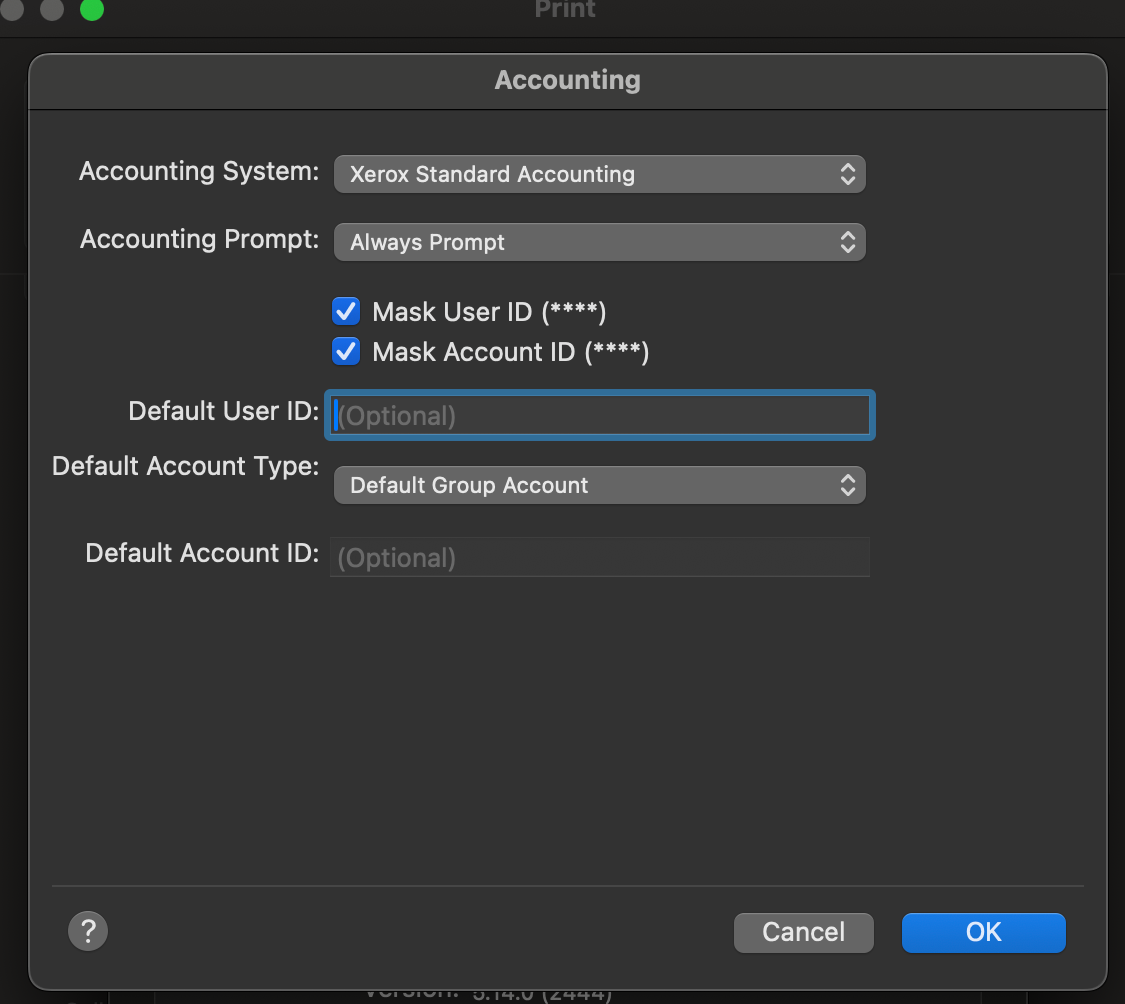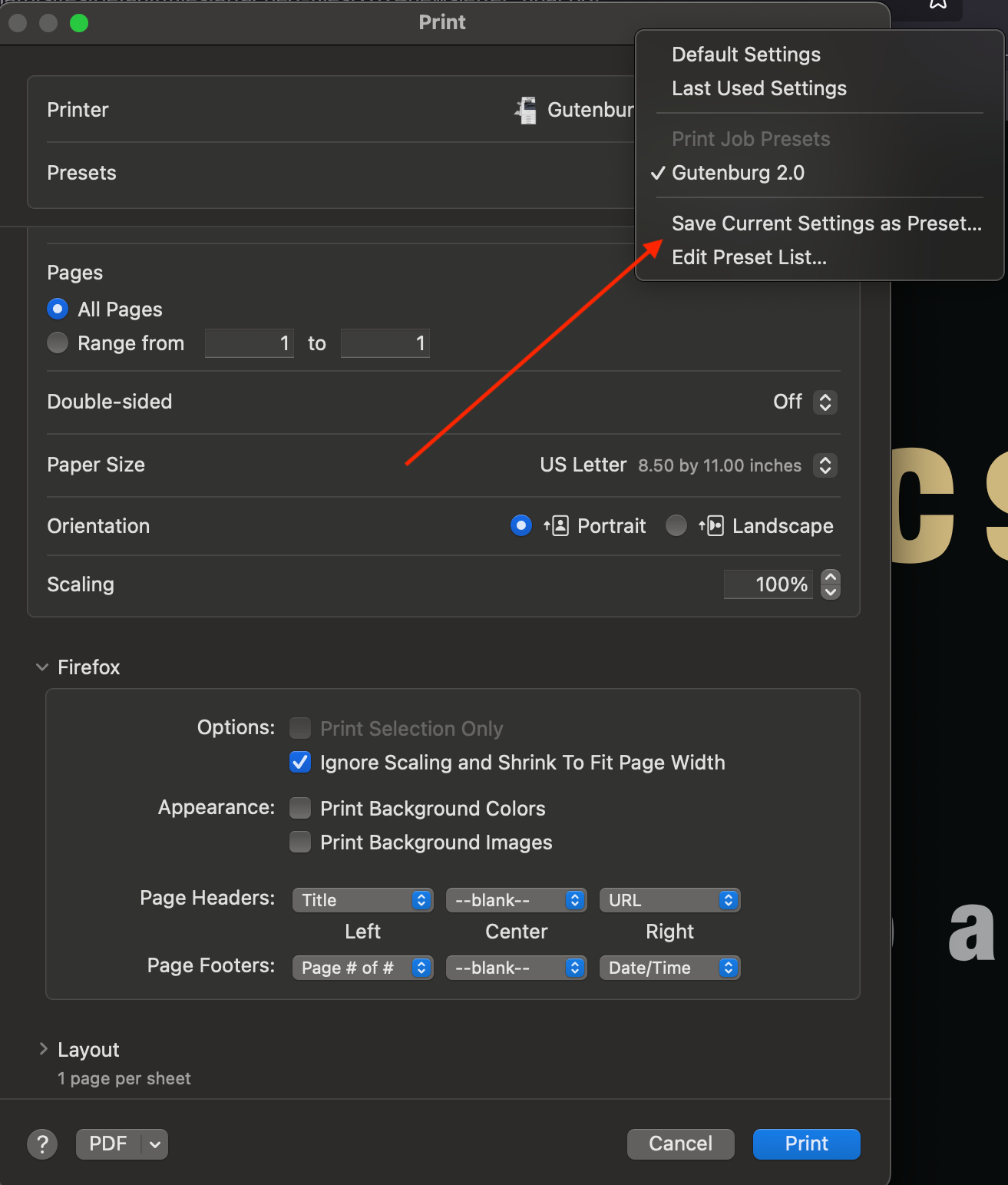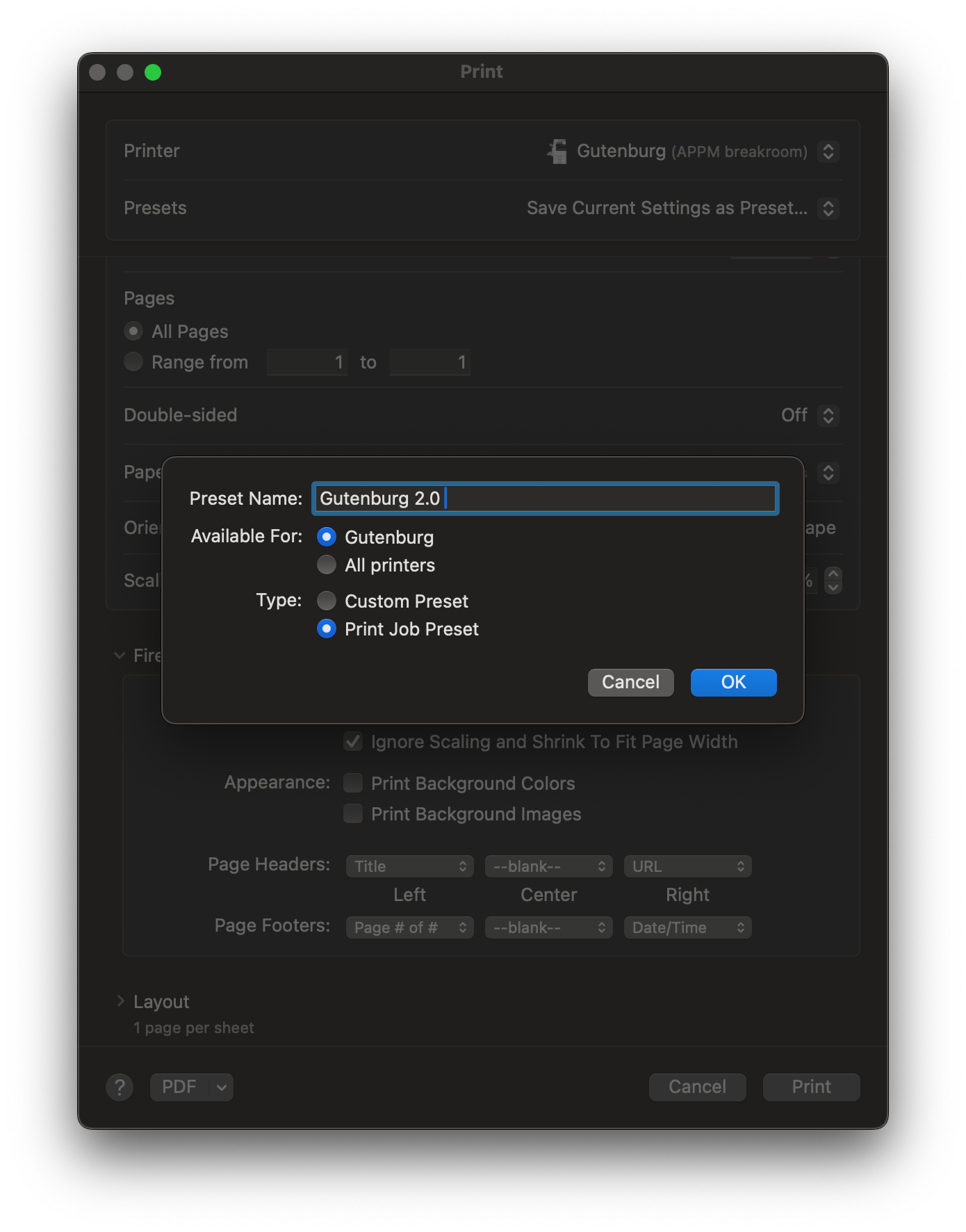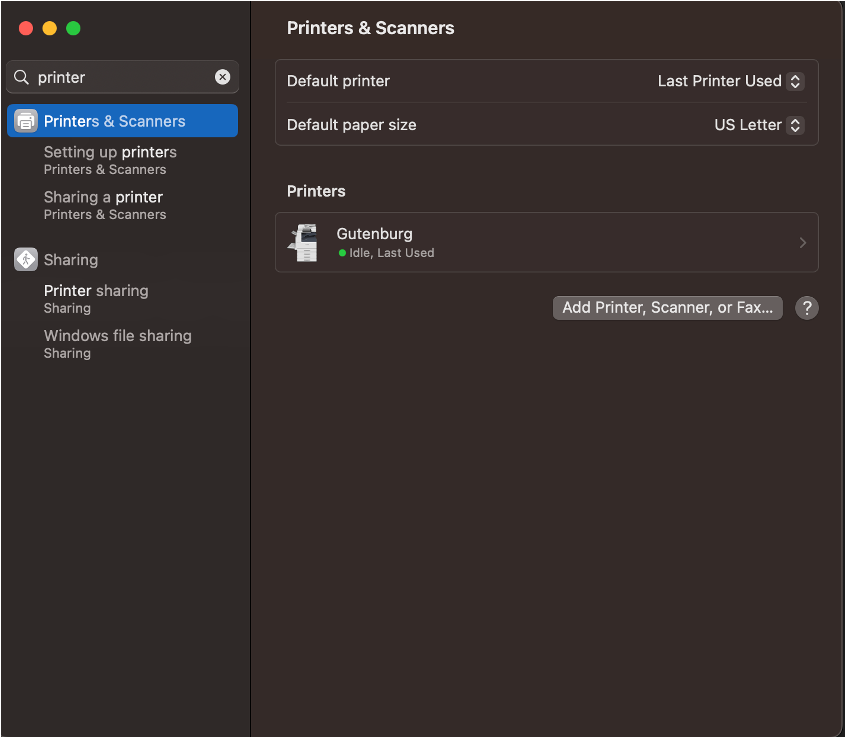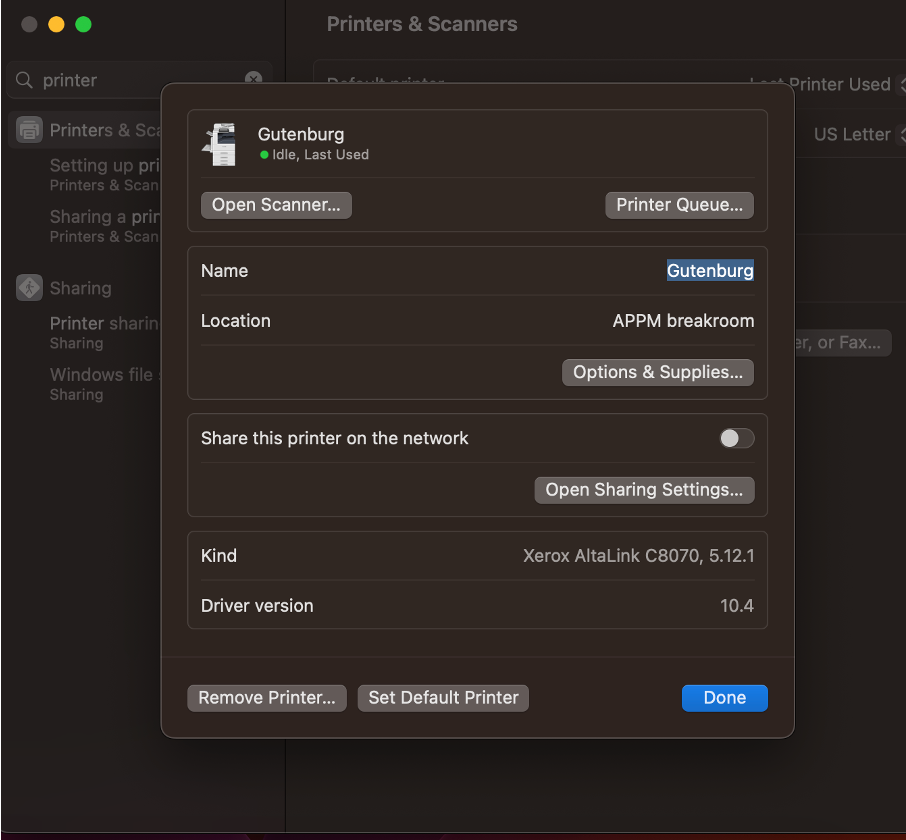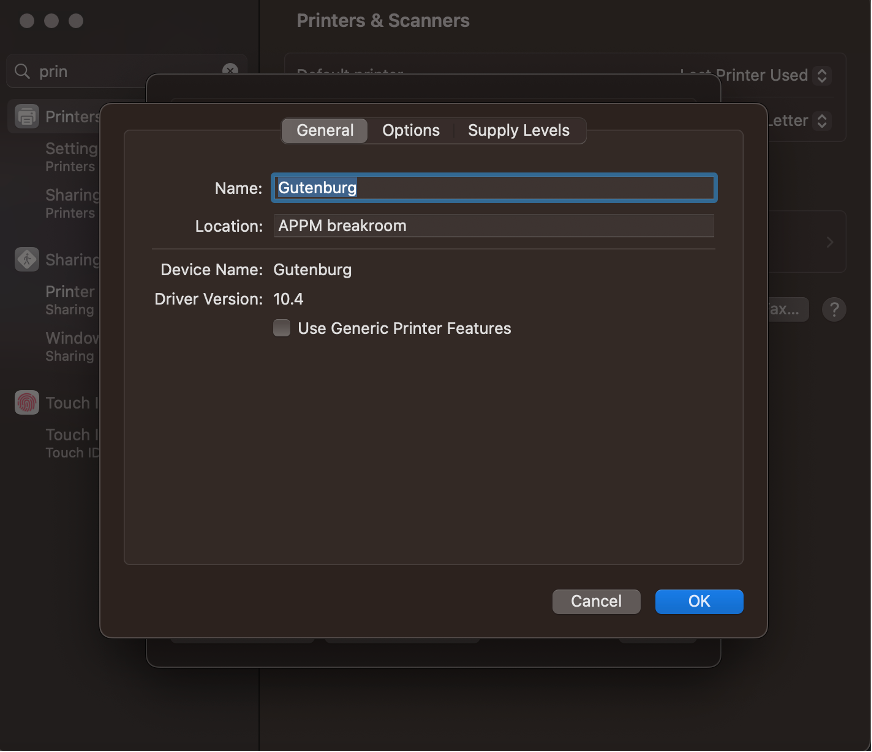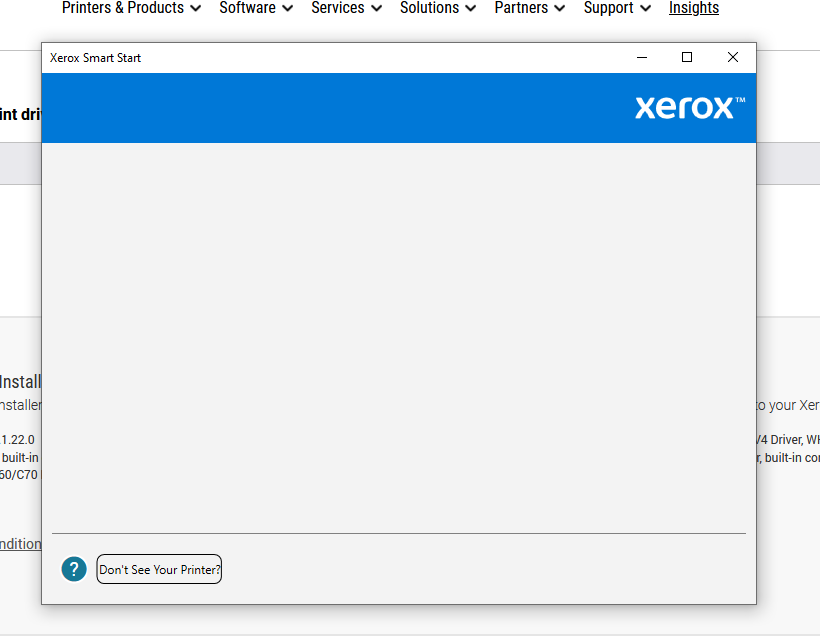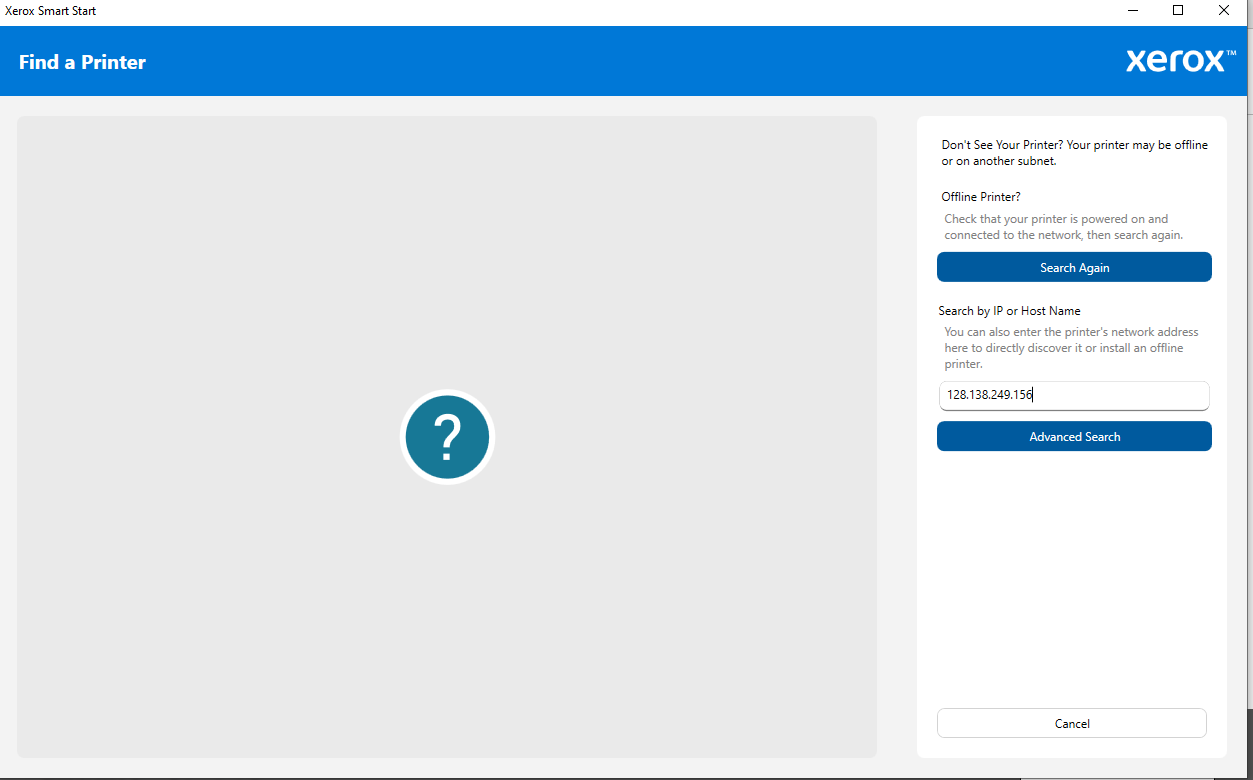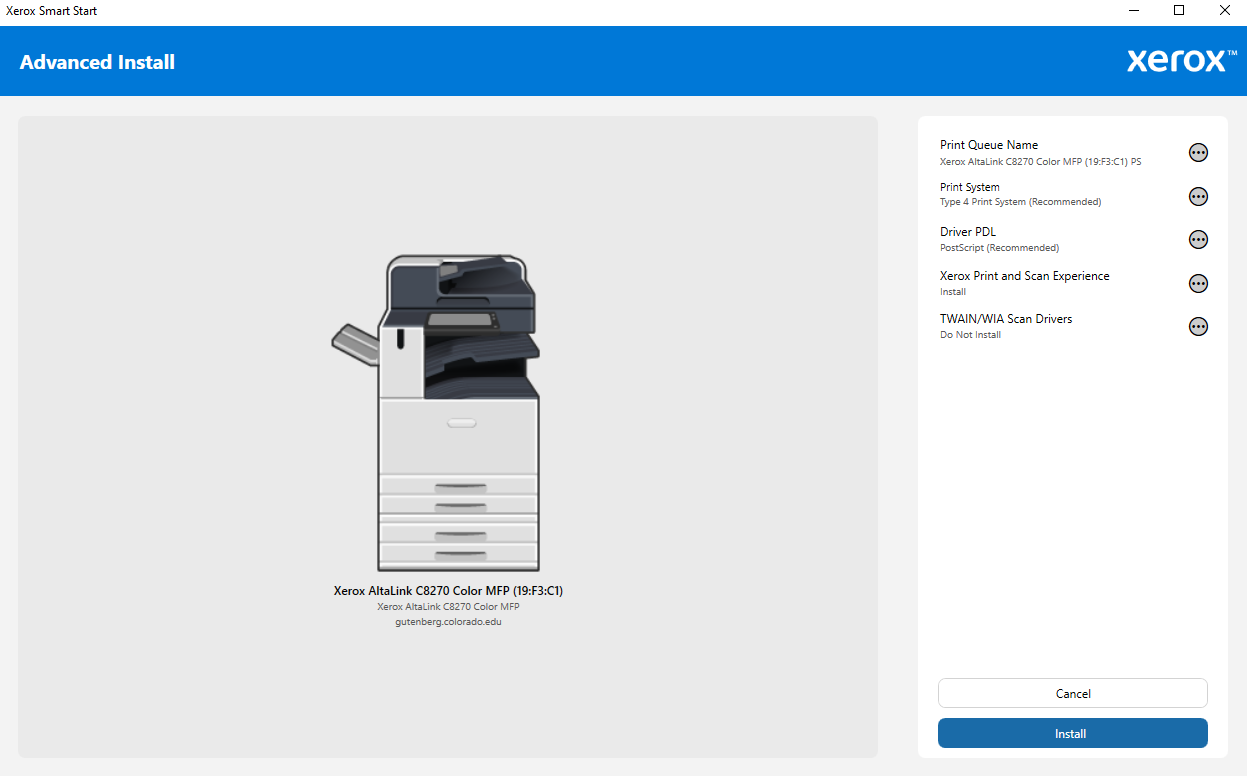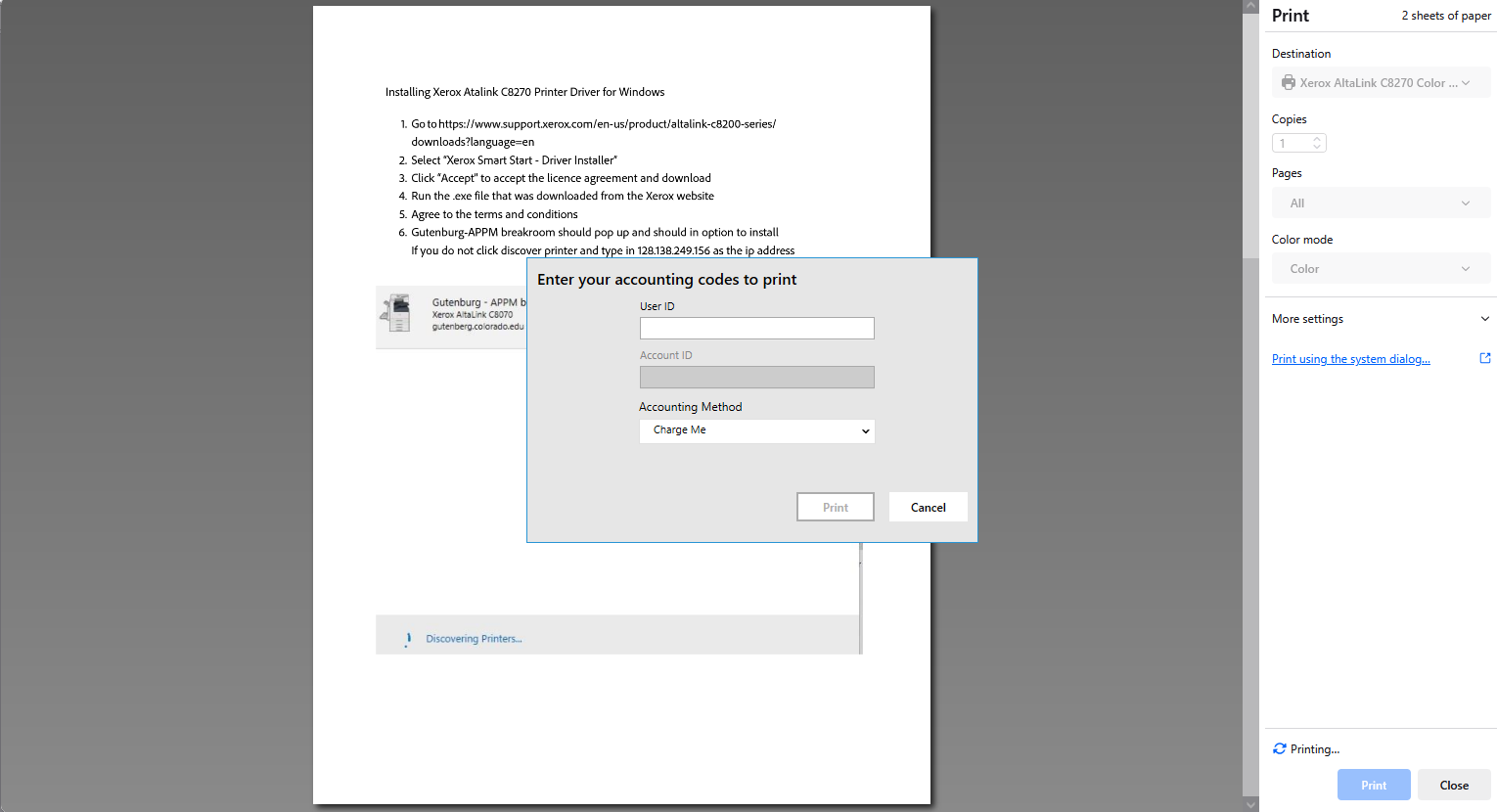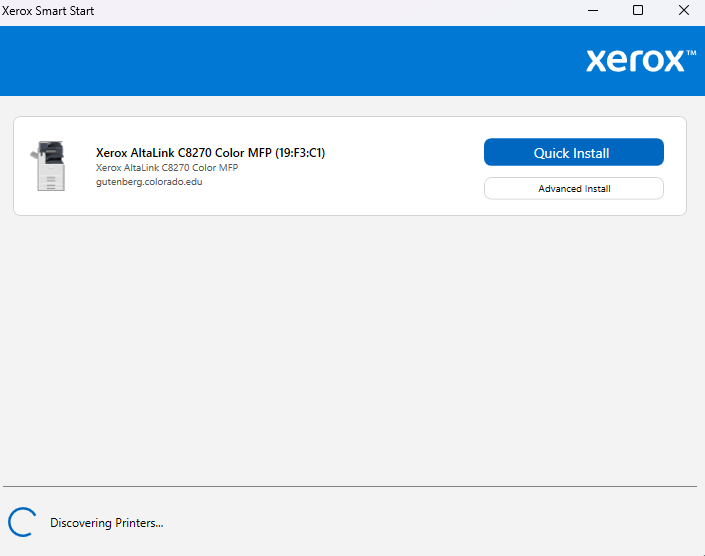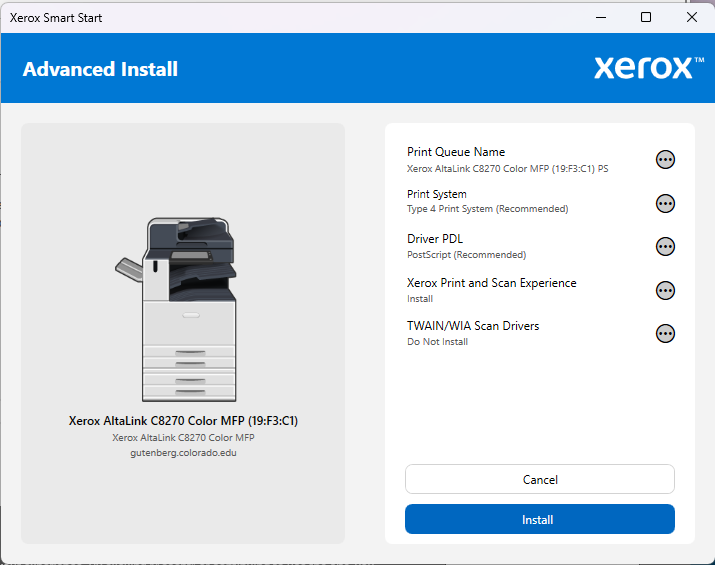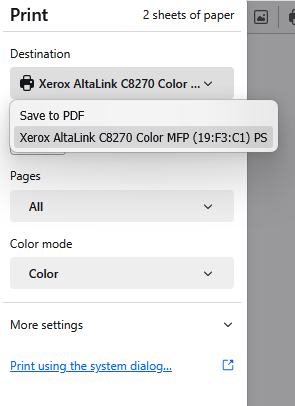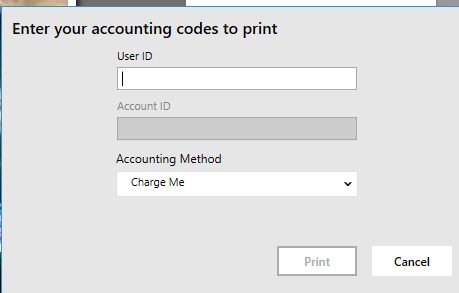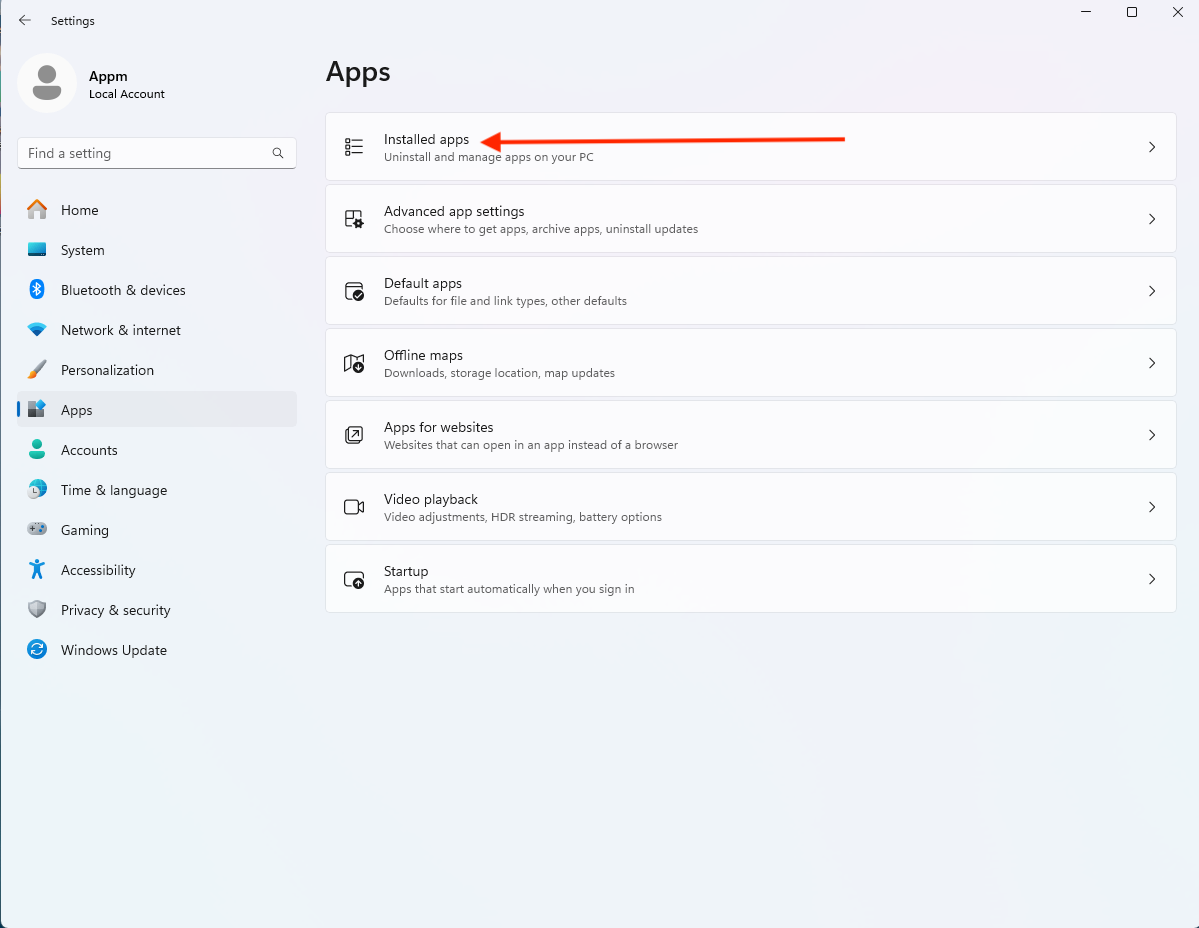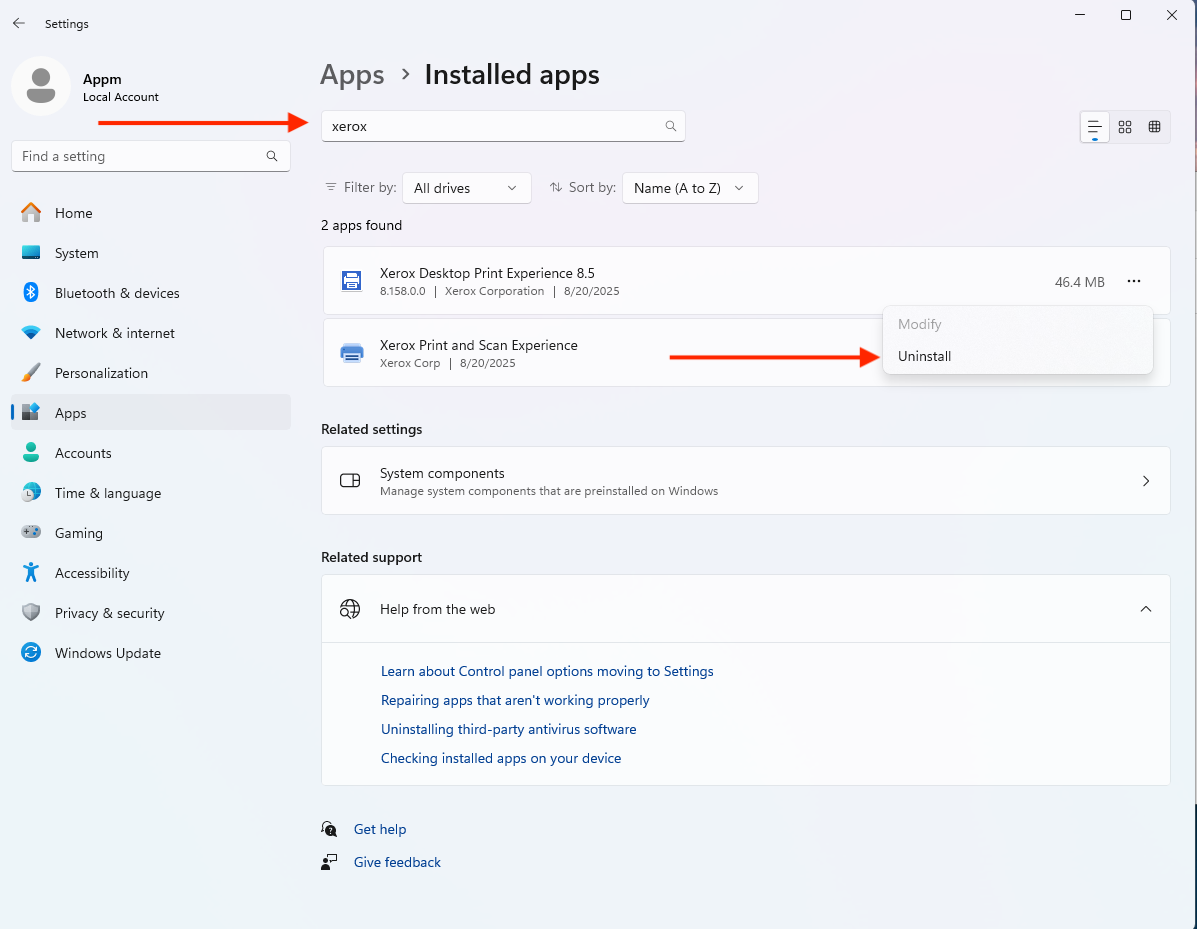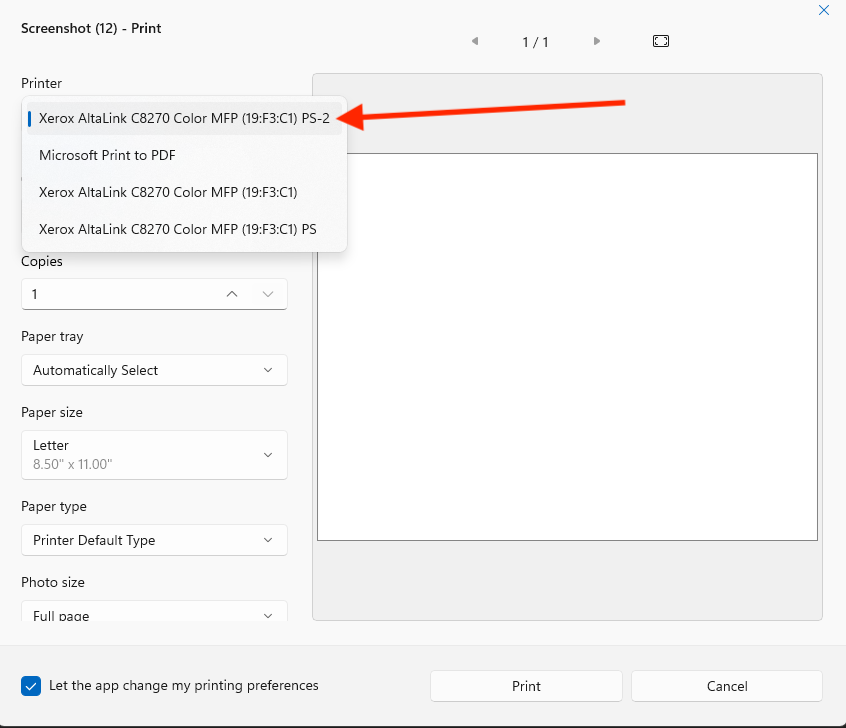Printing Documentation
MacOs Printer Install
- Go to the Drivers Page
- Select “macOS Print and Scan Driver Installer”
- Click “Accept” to accept the license agreement and download
- Run the .dmg file that was downloaded from the Xerox website
- Select the default options to install the drivers until you get to the “Select a Printer”
prompt - Under “Discovered Printers:” select the Gutenburg with an IP address of 128.138.249.156
and then click “Continue”- If the printer is not showing up under Discovered Printers, click on “Don’t see your
Printer?” input 128.138.249.156 into the field and click continue when Gutenburg appears
- If the printer is not showing up under Discovered Printers, click on “Don’t see your
Open a 64bit application such as Chrome, Firefox, or Word and then go to File > Print And Click on “Print using the system dialog….”

- Scroll down until you see “Printer Options” click on that
- Then click on the next to "Xerox Features"
- Select the drop-down menu currently showing “Paper/Output and select Advanced
- In the Advanced menu, select “Accounting…” and for the Accounting System dropdown menu, select Accounting
- In the “Default User ID” section, input your six-digit employee, Click OK.
- On the “Presets:” dropdown menu, select “Save Current Settings as Preset…”.
- Then name the printer something that you will remember and click OK.
- In my example, I’ve named it gutenbrg 2.0. Whenever you print, be sure that the preset you’ve just saved is selected along with the Gutenburg Printer selection.
MacOs Troubleshooting
Windows 10 Printing Guide
- Go to the Xerox AltaLink C8200 Print Drivers for Windows page.
- Select “Xerox Smart Start - Driver Installer”
- Click “Accept” to accept the licence agreement and download.
- Run the .exe file that was downloaded from the Xerox website.
- Agree to the terms and conditions.
- Gutenburg-APPM breakroom should pop up and should be an option to install on the Xerox Smart Install window.
- If you do not see the pop-up, click the "Don't See your Printer?" option.
- Then, above the "Advanced Search" option, type in the IP address: 128.138.249.156 and click "Advanced Search"
- Then, at the Advanced Install screen, click install and wait for the Smart Start program to install
- Once installed, go to a file to print and click print.
- A pop-up window will pop up, and under User ID, type in your employee ID, and make sure the Accounting Method says "Charge Me."
Windows 11 Printing Guide
- Go to the Xerox AltaLink C8200 Print Drivers for Windows page.
- Select “Xerox Smart Start - Driver Installer”
- Click “Accept” to accept the licence agreement and download.
- Run the .exe file that was downloaded from the Xerox website.
- Agree to the terms and conditions.
- Gutenburg-APPM breakroom should pop up and should be an option to install on the Xerox Smart Install window.
- If you do not see the pop-up, click the "Don't See your Printer?" option.
- Then, above the "Advanced Search" option, type in the IP address: 128.138.249.156 and click "Advanced Search"
- Then, at the Advanced Install screen, click install and wait for the Smart Start program to install
- Once installed, go to a file to print and click print. Make sure Xerox AtlaLink C8270 Color MFP is selected as the destination
- A pop-up window will pop up, and under User ID, type in your employee ID, and make sure the Accounting Method says "Charge Me."
Troubleshooting Windows
Uninstalling Xerox Drivers
Occasionally, you will need to uninstall the drivers to fix a number of problems.
- To do this, go to settings, then go to Apps > Installed apps.
- In the search bar, type in Xerox and click the three dots.
- Click uninstall on both the Xerox Desktop Print Experience and Xerox Print and Scan Experience.
- Restart your computer
- Fall the directions for either Windows 10 or 11 to reinstall the drivers
- After installing the drivers, ensure that the printer "Xerox Altalink C8270 Color MFP (19:F3:C1) PS-2" is selected as the printer