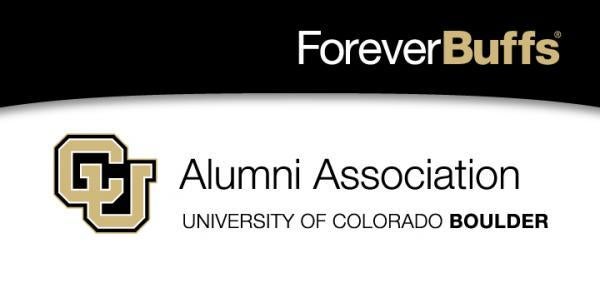Handshake for Alumni

Handshake is a comprehensive online career resource for CU Boulder alumni and your connection to all things career-related.
- Search for more job and internship opportunities than ever before.
- Connect with more than 180,000 employers – including small, local businesses to large national and international organizations.
- Attend career fairs, panels and other industry-focused events.
Log in to your account and complete your profile
If you are an alum who graduated in May of 2017 or after, you most likely already have an active Handshake account and do not need to request access. You can log in here to complete your profile.
Otherwise, complete this form to request an account. We will verify your account and contact you when it has been approved for access. You will then be able to complete your profile and start your job or internship search.
If you have any questions, call Career Services at 303-492-6541.
Search for positions and set up a saved search
Click on Jobs and Internships on the left-hand navigation bar. You will be taken to the Job Postings page. From here, there are various options available to view available jobs and narrow your search.
- To search for jobs using keywords, use the search box at the top of the page. Enter a few keywords and click Search.
- You can then use the filters and create a saved search. If you are looking for a summer internship in a specific city, you can set these as filters in your search!
- To sort the job listings, use the drop-down arrow next to Sort By: Relevancy button on the top right corner. Click on the arrow. Select the basis for your sorted job list from the options provided.
- Click on the drop-down arrow just to the right of the criteria you’d like to filter. Options to select will appear. Select your options and click on Search at the top of the page. You may select as many options as you need. Some criteria options, e.g. label, major, etc., are specific to your school and input by your career services center.
- To save a custom search, simply select your filter options and perform your search. Click on Save these filters. Enter the name and description of your search and click Save. It will now appear under My Saved Filters. To view jobs based on one of your saved lists, click on that list from My Saved Filters. To learn more about Saved Searches read How do I save a search?
- You can also create a filter for Favorited Jobs. If you favorite a group of jobs, you can return to the list at any point by clicking My Favorite Jobs. From here, you can view your favorite jobs notifications.
Reneging on a Job Offer or Skipping an Interview (No-Show) Policy
Be sure to read our student and alumni policies before you renege on a job offer or change your mind on a scheduled interview. Need advice? Make an appointment with one of our career development advisors.