Live Captioning
Live captioning (also commonly referred to as real-time captioning or CART) provides a synchronous translation of spoken English into written English text. The translated text is displayed on a screen (e.g., cell phone, laptop, or television). On this page, we review live captioning responsibilities and a variety of ways you can provide live captioning for your synchronous meetings, course sessions, presentations, or events.
Live Captioning Responsibilities
Human-created live captions should be provided for all public live-streamed events and for events where an accommodation request has been received from a student, employee, or member of the public. Automated live captioning tools are not sufficiently accurate to use for captioning public live-streamed events or to fulfill an accommodation request.
Accommodation Requests: If you receive an accommodation request from a student registered with Disability Services, please request real-time captioning from Disability Services. Otherwise, you can request real-time captioning from the ADA Compliance Office. There is no cost to you or your department if live captioning is needed to fulfill a student accommodation request through the Disability Services Office.
If registration for a live-streamed event is required and access is limited to registrants only, then live captioning is not required, but still encouraged. Registrants should always be provided with information about how to request accommodations for an event. It should be noted that live captioning and ASL interpreting are available upon request. Enabling automated live captions is always recommended if you have not received an accommodation request.
Human-Created Live Captioning
Human-created live captioning, provided by a captioning vendor, is the most accurate option for live captioning and should always be implemented for accommodation requests and public live-streamed events. CU Boulder’s Disability Services Office and ADA Compliance Office have established relationships with vendors and can provide coordination for scheduling live captioning services. Once scheduled, you are responsible for any necessary follow-up with the live captioning vendor.
Below are support articles for using human-created live captions on a few widely used platforms:
- Zoom: Managing Manual Captions
- Microsoft Teams: Use CART Captions (Human Generated Captions)
- YouTube: Live Caption Requirements
Computer-Created (Automated) Live Captioning
Zoom
Consult our guides on enabling and using live automated captions in Zoom to get started:
YouTube
YouTube supports live automated captions for live streams. Please reference the YouTube automatic captioning support page, specifically the Automatic captions on live-stream videos section, for more information.
PowerPoint
PowerPoint supports live automated captions and subtitles. These captions appear on the presenter’s screen. To share these captions with participants in hybrid or remote settings, the presenter must share their screen through a video conferencing tool (e.g., Zoom or Microsoft Teams). Note: If live captioning is enabled or occurs in a video conferencing tool, this can cause overlapping captions. You can adjust captioning settings in the PowerPoint or video conferencing tool accordingly.
We recommend setting the captions to display Below Slide in the Subtitle Settings menu. This ensures the captions do not obscure the content of your slides.
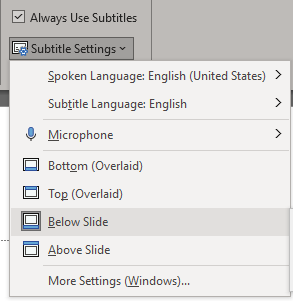
Google Slides
You can enable live automated captions in Google Slides. In hybrid or remote settings, the presenter must share their screen through the video conferencing tool for attendees to view the captions. Note: If live captioning is enabled or occurs in a video conferencing tool, this can cause overlapping captions. You can adjust captioning settings in the PowerPoint or video conferencing tool accordingly.
Microsoft Translator
Microsoft Translator allows attendees to join a conversation on their iOS or Android device and view live automated captions or live automated subtitles (captions translated into another language). Attendees use a code to join a conversation through the Translator app or website. With Microsoft Translator, there is no need to screen-share to provide access to captions.
Microsoft Teams
You can enable live automated captions in Microsoft Teams meetings.
Google Hangouts
You can enable live automated captions in Google Meet.
Google Chrome
The Google Chrome browser offers live automated captions for any audio played in the browser. Please consult the instructions on enabling live automated captions in Google Chrome.

