Marketplace
Shopping in the Marketplace
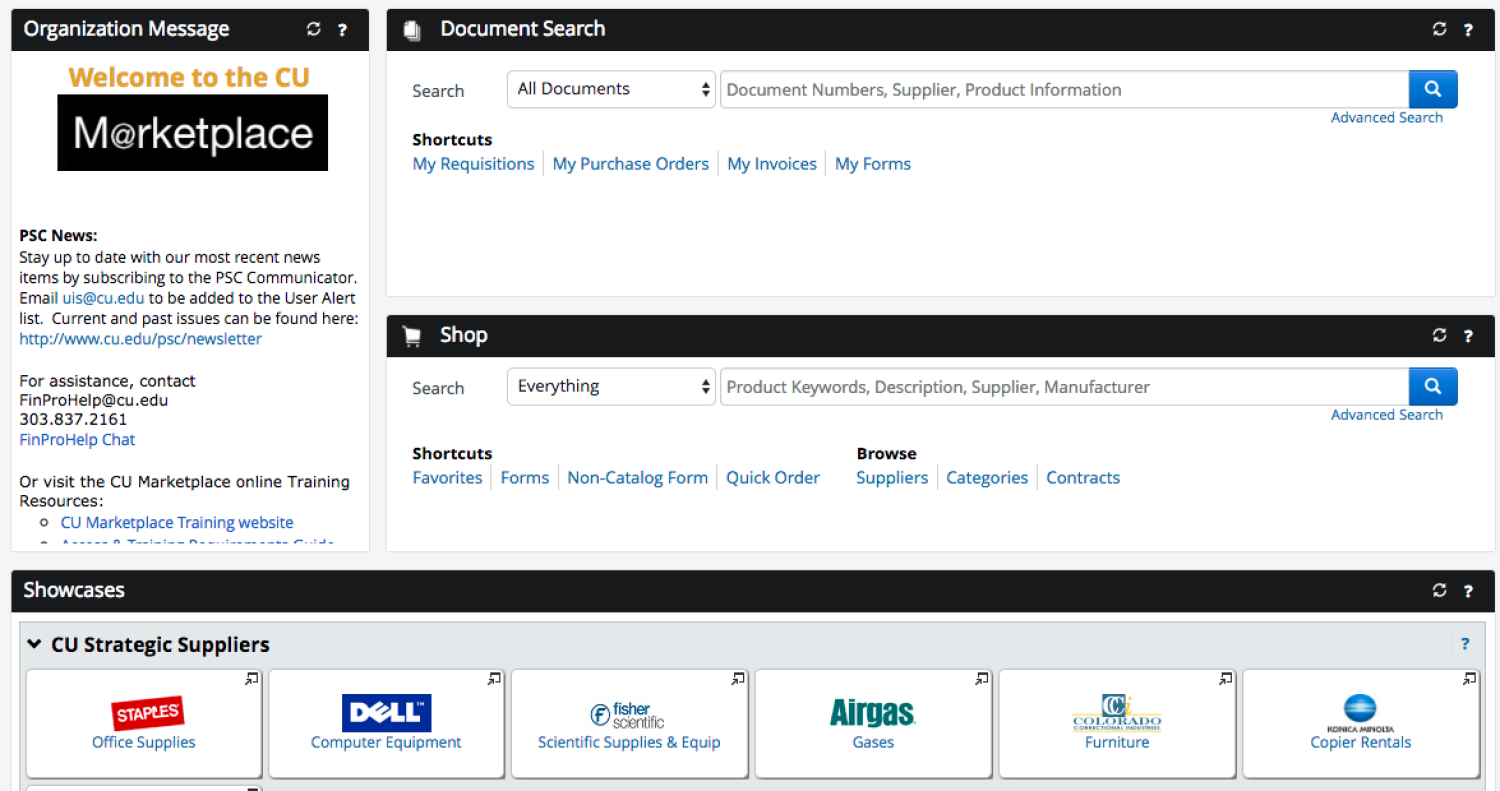
The Marketplace will be the only way to purchase from the following popular vendors:
- Affymetrix
- Agilent
- Airgas
- Apple
- B & H Photo
- Bio-Rad
- CDW-G
- Cell Signaling
- Clontech
- Dell
- Digi-Key
- eBioscience
- EMD Millipore
- Fisher
- GovConnection
- IDT
- Life Science
- Life Tech
- LightLabs
- New Egg
- New England BioLab
- PerkinElmer
- QIAGEN
- Roche
- Santa Cruz Biotech
- Sigma-Aldrich
- Staples
- TIG
- USA Scientific
- VWR
Additional information and training are available online at the CU Procurement Service Center.
Vendor Catalog Guides give you an opportunity to see what the punch-out and hosted vendor catalog screens look like before you enter Marketplace.
Direct questions to:
Stefanie Coltrain
303 735-7307
Info for new marketplace users:
In the CU Marketplace Training you can update your profile to:
- set up your default Ship To address - Use 1JSC as your shipping code for the JSC Biotech Bldg.
- add frequently used funding (speed types) STs to your shopping profile.
Instructions
- Access Marketplace through your CU Portal. Please bookmark the CU Marketplace for future access.
- Type in your CU login name and Identikey password.
- Click [CU Resources] if your homepage automatically defaults to a Student setting (this applies to CU alumni)
- Click [Quick Links]
- Once Marketplace opens and the screen appears showing all the Vendor boxes, Click the Vendor box you want and then Click the word “Punch-out” that appears below the Vendor’s box. The Vendor’s website will appear and you can shop directly from the website. (Affymetrix, Cell Signaling, eBioscience & NEB are vendors that have “Hosted catalogs” and require a search for the desired item.)
- Start shopping! The screen that now appears should be familiar and look much like the screen you’ve used in the past to make a purchase from the Vendor you have selected.
- Proceed to Checkout when your shopping is complete.
- Confirm the order.
- A new screen will appear as you are brought back into the Marketplace. Click in the box next to “Name this Cart”. Here you should name your cart with your Last Name, Vendor Name and Date. Example: Smith Staples 2/14/13
- Click [Update box]
- Click [Assign Cart box]
- Click [Search for assignee]
- TYPE the name “Coltrain.” SELECT “Stefanie Coltrain” as the Assignee. You may SELECT the “Add to Profile” box to set up the Assignee as a default for future purchases.
- Enter a “Note To Assignee:” Provide the funding speed type and any other special details such as a request for split funding, etc.
- CLICK Assign box.
- All shipments will go to the JSCBB Receiving Dock, 3415 Colorado Ave., Boulder, CO 80303.
- The Assignee is notified by the Marketplace system that a shopping cart has been assigned. Please allow 1 business day for the order to be processed by Assignee. If the order is URGENT, please email the Assignee to notify her of the urgency. The Assignee will email the Shopper if there are questions regarding the order.
- If the Shopper wants to modify an assigned card, do not try to access the cart to make changes once it is assigned. The Shopper should email the Assignee regarding the needed changes and the Assignee will decide whether the cart can be modified or a new cart created.
- As the shopper, you will get vendor confirmation emails that provide you the status of your order and shipment details. Please do NOT switch out items of your order for an alternate item with the vendor directly. You will need to place an entirely new shopping cart for alternate items. Keep Stefanie informed if you need to entirely CANCEL an order or RETURN an item for REFUND as no longer wanted. Contact Stefanie with any questions!

