Pending Events
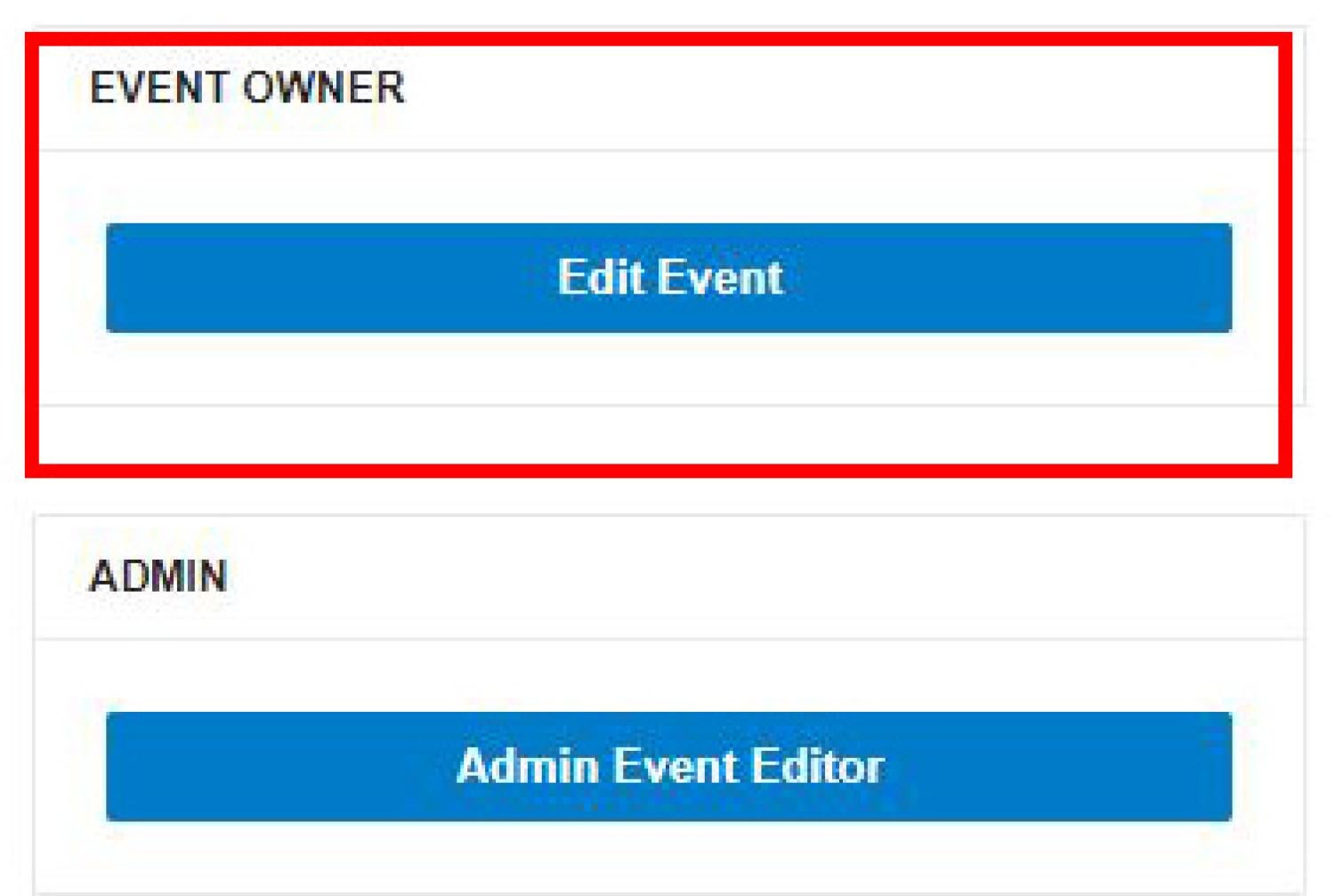
The Pending Queue is where all event submissions by basic calendar users will be sent to await approval by a Group Officer or Event Admin before they are posted to the calendar.
Note: Group Officers and Event Admins do not receive notification of events that need approval so you will need to log into the Events Calendar to check the pending events page for your group.
What events go into the pending queue?
- If you create an event by clicking on the Submit an Event button on the front of the calendar, your event will go to the pending queue. This is the case for users with event admin permissions and basic calendar users.
- If you select an Academic Calendar filter, or a group that you are not an event admin for, your event will go to the pending queue. This is the case for users with event admin permissions and basic calendar users.
- If you edit/ update an event by clicking on the Edit Event button instead of the Admin Event Editor button.
Event Notification of awaiting Admin Approval
Review the Pending Queue
From your admin dashboard,
- Click the Pending Events quick link
- Navigate to pending events via Events > Pending
Pending Queue Page
All pending events are listed starting with the event that is the furthest in the future.
Pending Queue Actions
- Check the box next to the event/events you wish to manage.
- Choose an action for the events/events
- Verify: Selecting this button will approve the event and it will be immediately posted to the calendar.
- Reject: Selecting this button will bring forth a message form to send to the submitter to detail why an event has been rejected. The rejection message is not required to reject an event.
Categories: Event Admins

