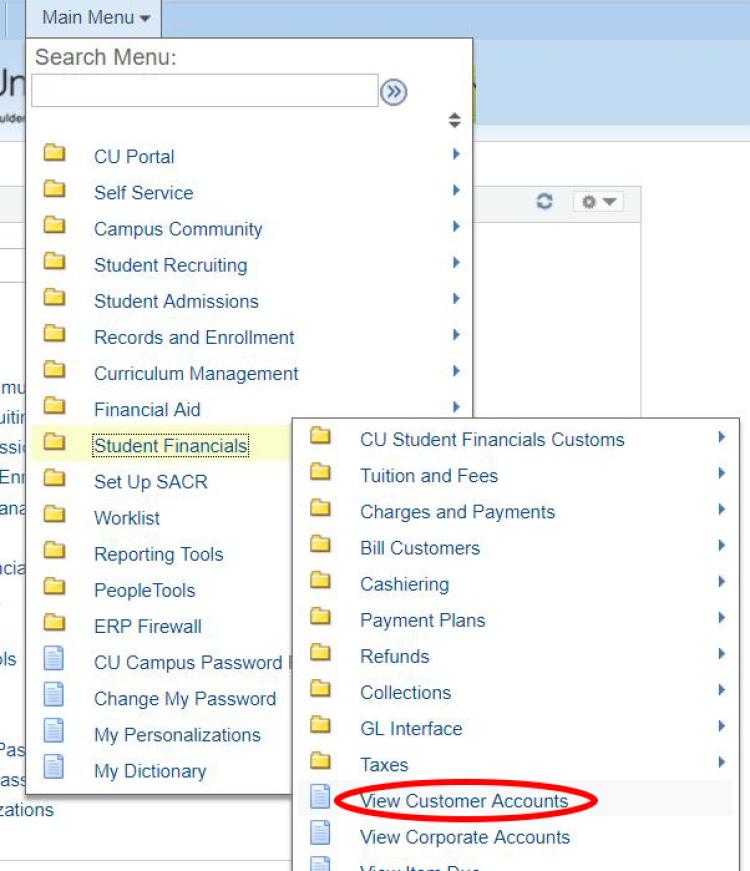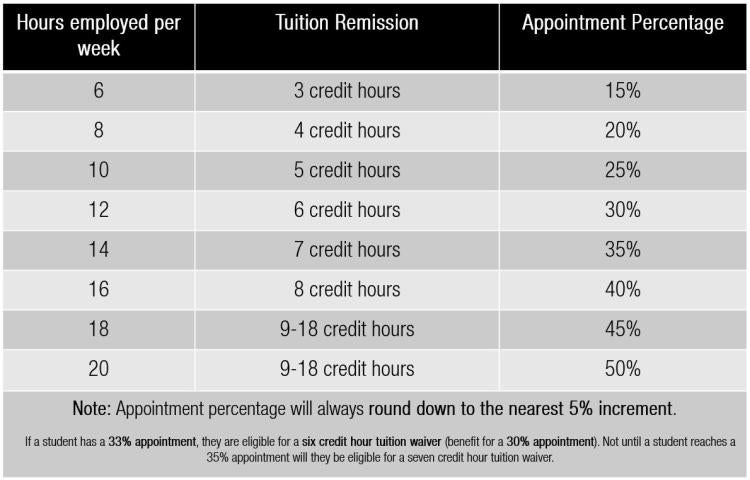Tuition Remission
Starting July 1, 2025, the responsibility of entering and maintaining RA/TA waivers has moved to Academic Affairs.
Request an RA/TA waiver
If you use the HR Service Center (HRSC) for Human Capital Management (HCM) transactions, include the tuition remission percentage in your hire spreadsheet that you send to HRSC@colorado.edu.
If you enter your own HCM transactions, you will need to email HRSC@colorado.edu the tuition remission percentages spreadsheet to request the waiver to be entered.
For any questions or guidance on RA/TA waivers, please contact Academic Affairs at tuitionremission@colorado.edu or visit the Graduate School’s Funding Administration website.
Viewing a student's RA/TA waiver
Step 1
Step 2
Enter the student’s ID number OR their first and last name.
Click Search.
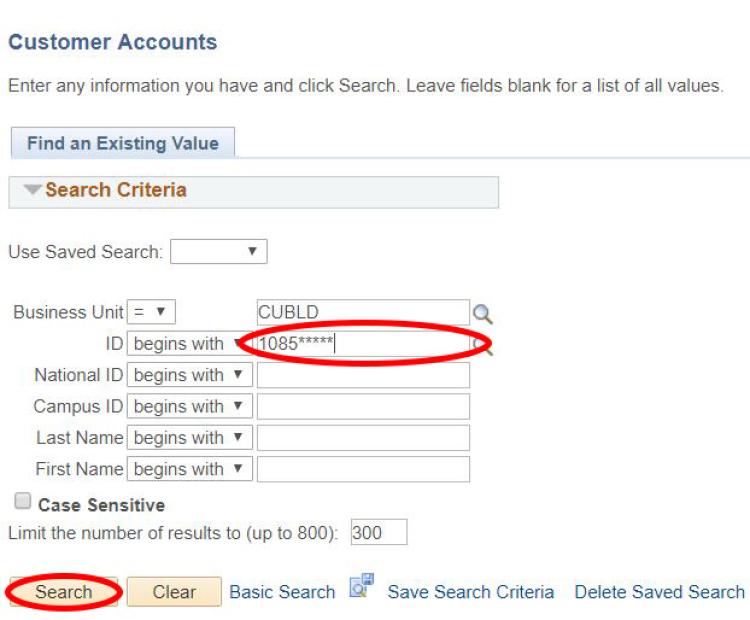
Step 3
Select Account Details for the correct term.
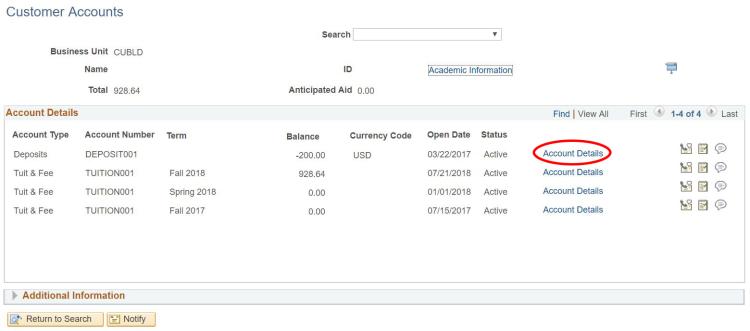
Step 4
Click View All to see every line item.
Scroll down until you see the waiver credit(s). For first year, out-of-state and all international students, you will also be able to see a tuition differential credit.

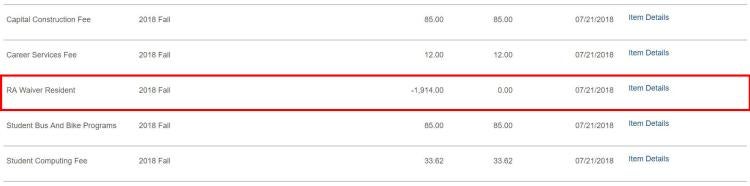
Tuition Remission Eligibility
No Credit Classes
Waivers will not calculate for courses taken for no credit.
Department Financial Management Guide: The Guide
Term Codes
Fall 2025: 2257
Spring 2026: 2261
Summer 2026: 2264