Sound Design with Makey Makey

Learn coding and circuitry basics as you incorporate sound effects into a story book. Design a soundscape for your story, record your sounds, and use copper tape, Makey Makey and Scratch to help your story come alive with sound.
Supplies: Old picture books/photocopies of picture book pages/hand-drawn pictures for stories, Makey Makeys (1 per team), copper tape, computers with online access to Scratch, cardstock, conductive materials (foil, wire, play doh, etc.)
Select a Story:
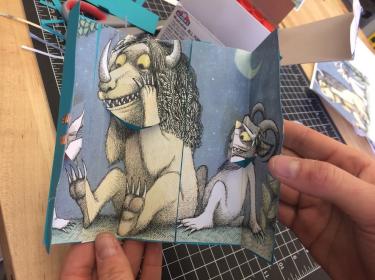
Select a picture book to enhance with sound - or draw your own. In this example, we use Where the Wild Things Are by Maurice Sendak, but feel free to select any story that can be enhanced with sound! Read through the book and decide which parts of the story would be best enhanced with sound. Do you want to add sound effects? background music? characters' voices? or a voiceover of the printed text?
Explore Makey Makey:
- Plug Makey Makey into your computer and navigate to this project page in Scratch. Makey Makey will enable us to play the Scratch piano on our computer using any type of conductive material.
- Connect one end of an alligator clip to 'Earth' (at the bottom of the board) and hold the metal clip at the other end between your fingers. You're now grounded.
- Connect one end of another alligator clip to an arrow key on the board and attach the opposite end to something conductive (foil, graphite pencil, banana, copper tape, etc.).
- Test your Makey Makey piano. When you're grounded (i.e., holding the 'Earth' alligator clip between your fingers), you should be able to play a note on the Scratch piano by pressing on the conductive material.
- Add more buttons to control the other keys on your keyboard (e.g., arrow keys, space bar, click) and play a song using your creative keyboard!

Make a Switch:
- Test out some different switches to control your Makey Makey. A switch allows you to complete a circuit by pressing together two conductive ends.
- For practice building a switch to control Makey Makey, click here.
- What other types of switches will allow you to control your Makey Makey? What type of switch or button would work well in your picture book?
Introduction to Scratch:
- A few simple commands in Scratch (scratch.mit.edu) can allow you to play a range of sounds in your selected story.
- First, watch the video for a brief overview of what you can do in the Scratch programming environment. Then, create your own Scratch account.
Selecting Sounds for a Story:
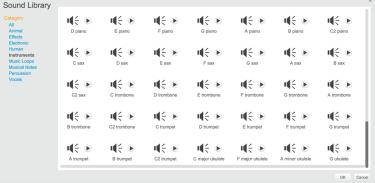
- Use Scratch to program different sounds to play when they're triggered by a Makey Makey.
- To connect to a Makey Makey, program sounds to play with the following keys:
- Arrows (up, down, right, left)
- Space bar
- Mouse click
- Sounds can include pre-existing sounds in the Scratch Sound Library, sounds recorded directly into Scratch or sounds uploaded from your computer.
- To access sounds, click the Sounds bar (next to Scripts and Costumes). To access the library, click the speaker icon. To record directly into Scratch, click the microphone icon. To upload a sound file to the program, click the folder icon.
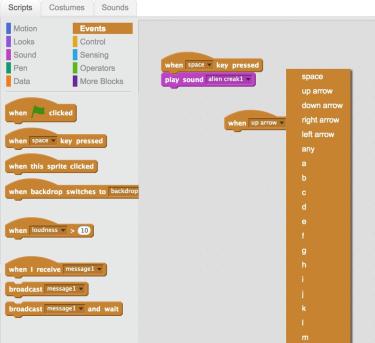
Programming in Scratch:
To add sounds to your book using Makey Makey:
- Write your Scratch program in the Scripts window. Find appropriate 'events' by clicking on the brown Events tab. Possible events include: When up arrow is pressed, when space is pressed, etc.
- To add Sounds to your program, click on the purple Sounds tab. Use the pull-down menu to program sounds previously recorded or selected from the Sound Library.
Add Sound to your Story:
Now, put it all together to add sound to your story. Record or select sounds to add to your story, use Scratch to connect certain keyboard inputs to the different sounds, and design switches that allow you to turn the sounds on or off.
Additional Resources:
- Makey Makey website
- Scratch Coding from MIT.edu
- Sound Design with Makey Makey Instructions (pdf)

