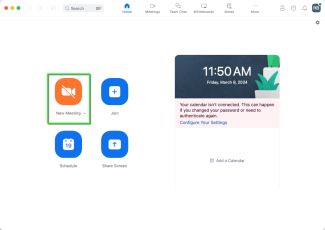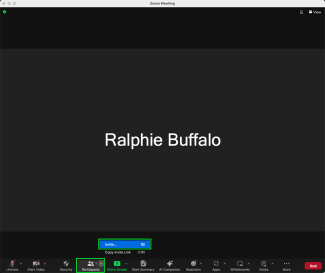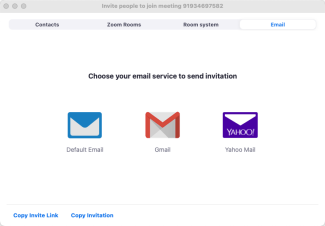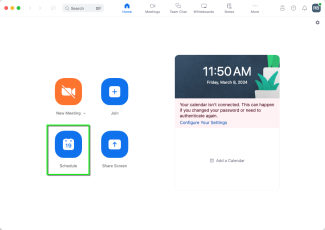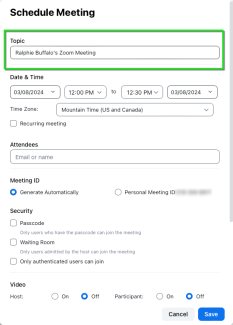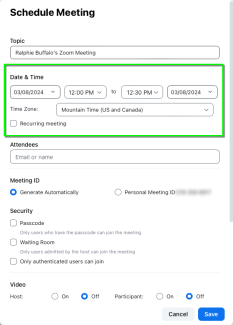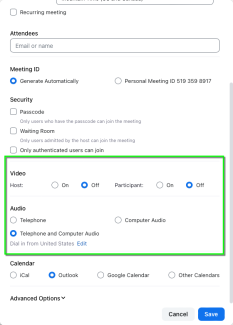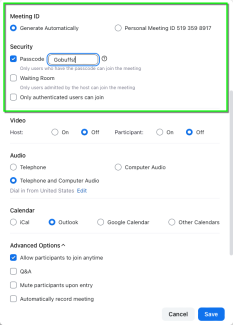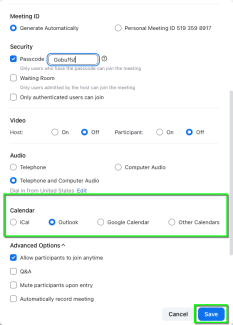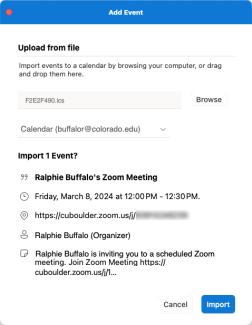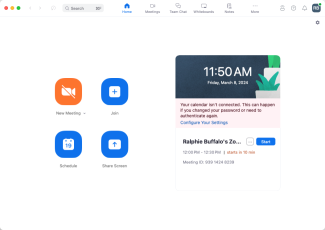Step
Open the Zoom.us application.
Depending on whether you wish to host a meeting immediately, or schedule a meeting for later go to one of the following sections:
Step
You can share the invitation in a few different ways:
- Clicking the Copy URL button, then paste the URL into an email message to the participants you wish to invite.
- Click the Copy invitation button, then paste the message into an email to the participants you wish to invite.
- Click one of the email service buttons. Your chosen email service will appear with a preformatted invitation.