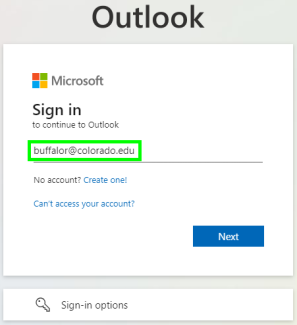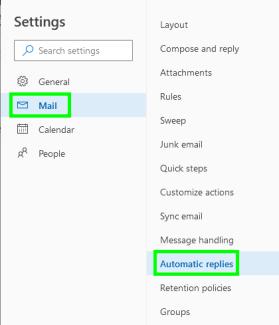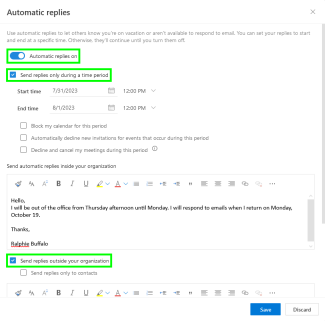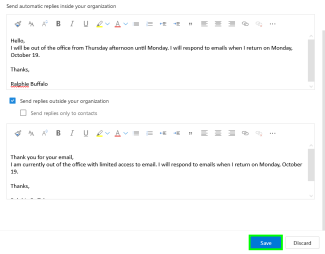Step
Log into Outlook on the web with your IdentiKeyUsername@colorado.edu and IdentiKey password.
Step
In the Automatic Replies window, click the Automatic replies on toggle to activate automatic replies, then set the conditions of your messages. You can define the dates and times that automatic messages are sent as well as the types of contacts that receive replies.
*Note: If you don't specify a Start time and End time, you will need to revisit this page to manually turn off automatic replies.