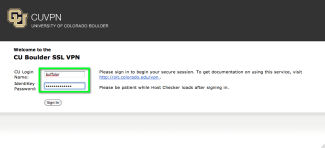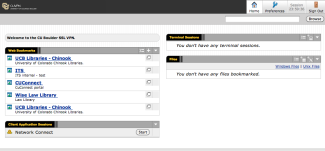Step
Open a browser window in Safari.
Step
Go to the VPN login page: https://cuvpn.colorado.edu .
Step
Log in with your IdentiKey username and password.
Step
You may be prompted to install a host checker. If prompted, click on Always Allow.
Step
Step
In the Client Application Sessions section, click on the Start button associated with Network Connect.
Step
A Network Connect window will open, displaying your connection.
Step
Sign Out when you are finished.
Footer
More about your connection
With this standard connection through Network Connect:
- Your network traffic will be routed through CU Boulder.
- You should be able to:
- Access all libraries resources.
- Access file servers.
- SSH, remote desktop, CIFS, NFS.
If you are unable to gain access to an on-campus resource with this connection, talk to the administrator of that resource. Refer them to the help information on the VPN support page.
- You can still access your home networked devices (such as a networked printer).
- Your external traffic (like GMail and Facebook) is routed through CU Boulder as well.
- Please review the following policies:
- Your IP address is located in CU Boulder's public IP space.