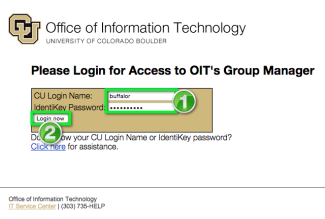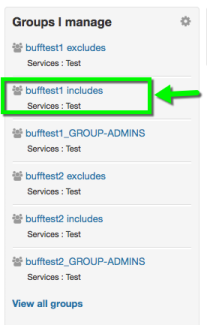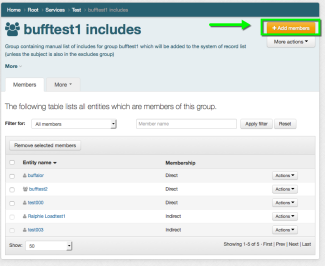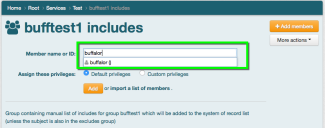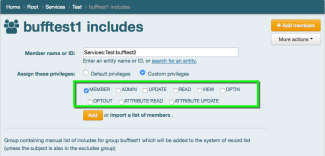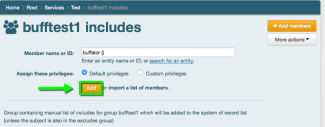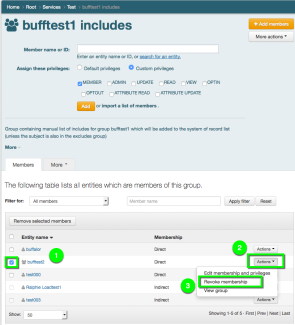Grouper - Manage Members of Email Enabled Groups
The following tutorial describes the process to add or remove members from email enabled groups in CU Boulder's Grouper application.
*Note: Please note that changes to group membership made using Grouper could take up to one hour to be completed
- Layout: