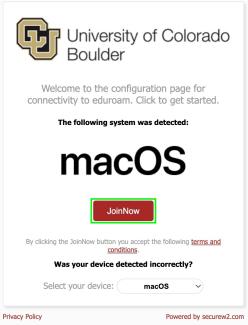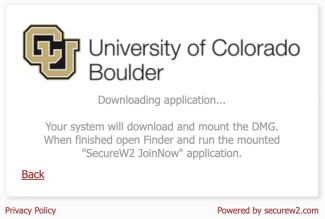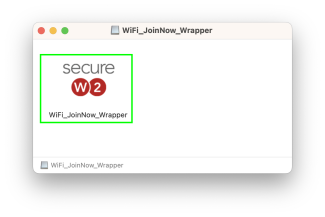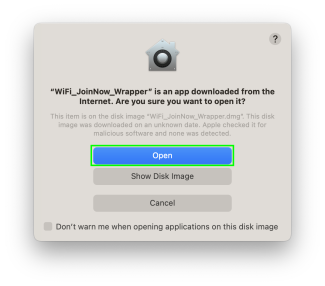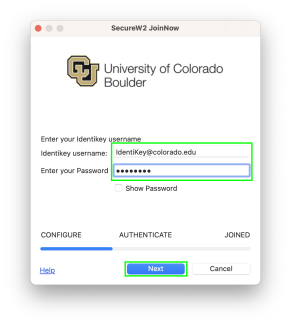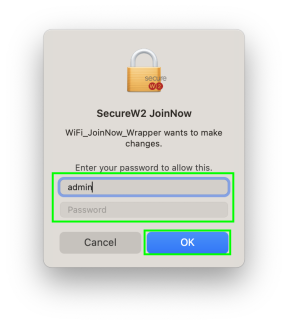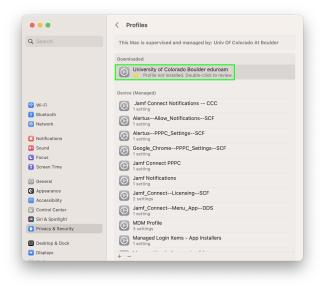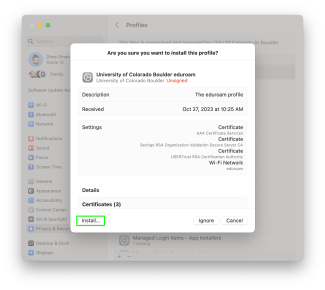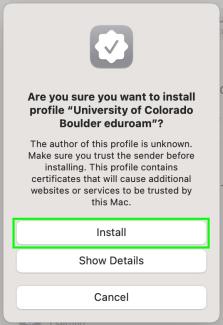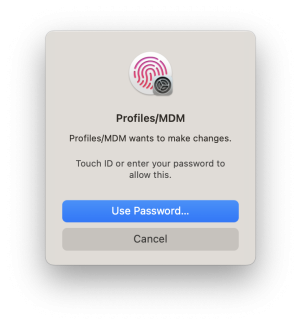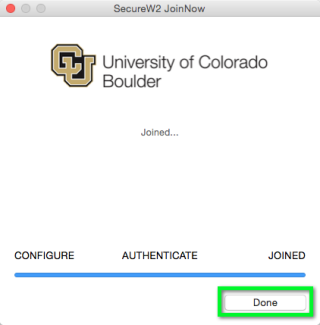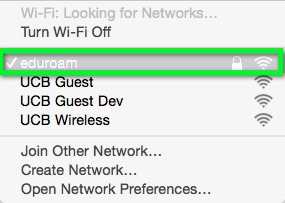Step
Open a browser and go to the Mac configuration start page (https://cloud.securew2.com/public/41406/eduroam/).
*Note: Use UCB Wireless, Guest wireless, or another network to download and first sign in to this app. Also be aware that eduroam will fail or show out of range if you’re not on campus while trying to connect.
Step
Step
Step
Step
Type your IdentiKeyUsername@colorado.edu and your IdentiKey password in the Identikey username and Enter your password fields, then click Next.