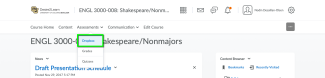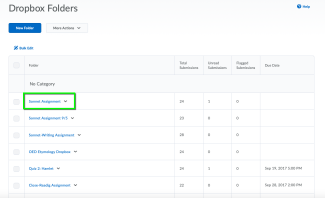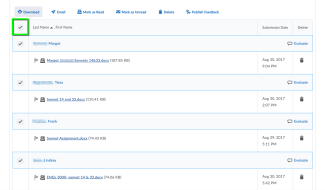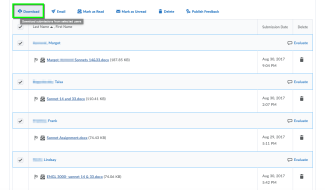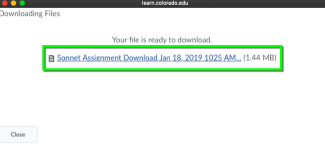Step
Check the Select all rows checkbox.
*Note: If you have a large class size you may need to adjust the users displayed per page. This is done by selecting a number of users from the per page drop-down menu, located in the bottom right-hand corner of the submissions list page. The maximum number of users that can be displayed on a page is 200. If a class is larger than 200 students, you will need to navigate to all pages and repeat this process to get all user submissions.