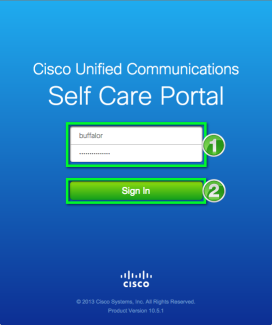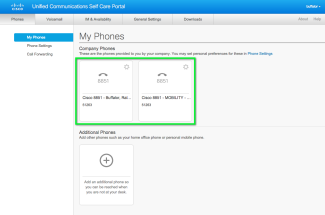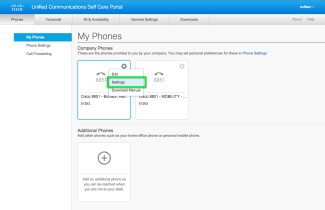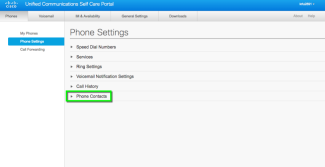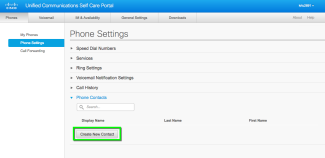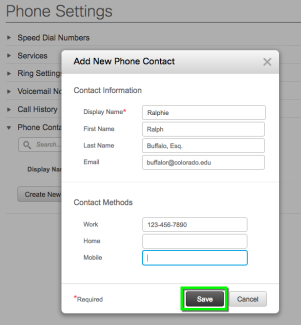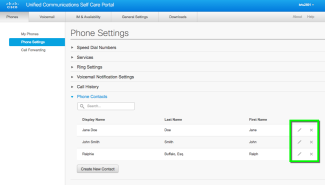Step
Open a web browser and go to the Cisco Self Care Portal.
Note: Please allow 1 full day for the Self Care Portal to be activated after your new Cisco VoIP phone is installed.
Step
Step
Step
You will see options to manage your telephone settings including speed dial numbers, ring settings, voicemail notifications, call history, call forwarding, and phone contacts (Personal Address Book). Click Phone Contacts to open and manage the Personal Directory on your phone.
*Note: If the “Phone Contacts” option does not appear, select “Phone Settings” on the left side to refresh this section
Step
Step
Step
Step
On your Cisco VoIP phone, press the Contact button (book icon), and select Personal directory. Log in to Cisco Using your Identikey and the following Pre-set PIN: 123456
*Note: The Personal Directory pre-set pin is different than your Voicemail pin.
Step
Select Personal Address Book and search through contacts you've previously added by Name or Nickname.